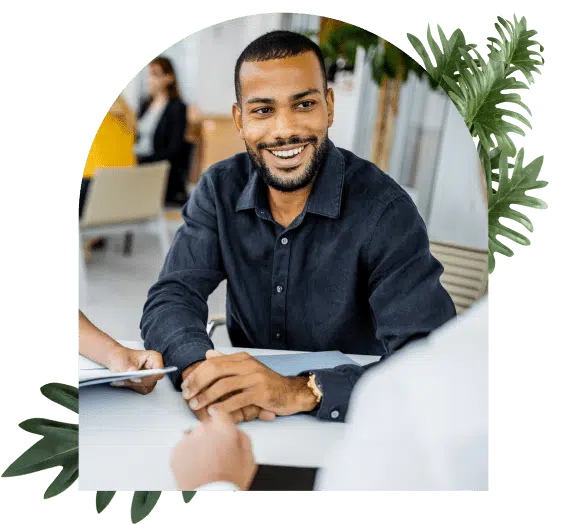QuickBooks Integration
Our robust Bloomerang QuickBooks integration makes it easy to manage your fundraising revenue, track donations, invoicing, and bookkeeping while minimizing data entry time and errors.
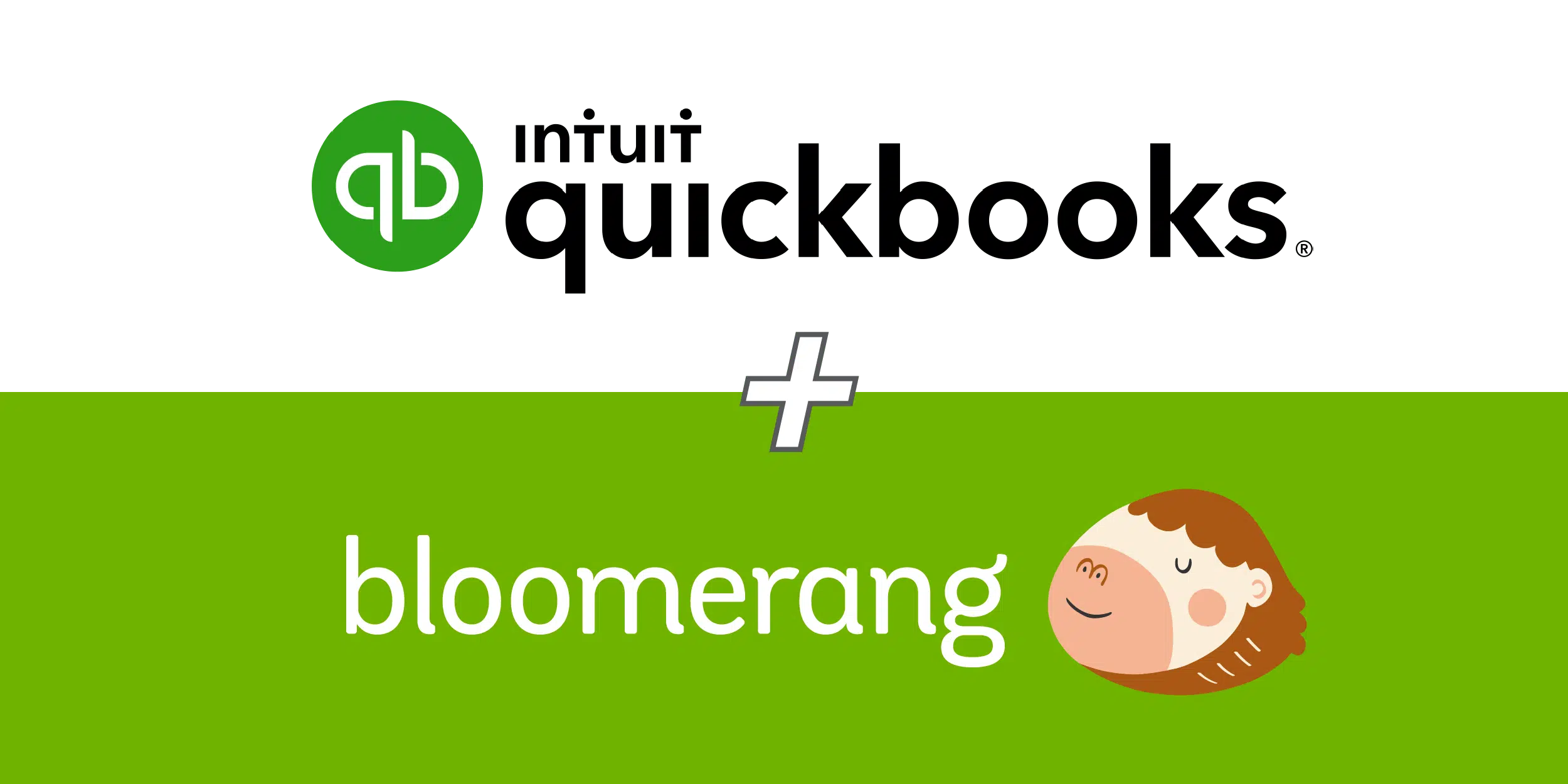
When it comes to accounting, QuickBooks is the undisputed leader. That’s why we’ve made sure our nonprofit customers using QuickBooks can rest easy knowing their fundraising revenue and finances are in sync.
QuickBooks Online users can directly connect to their Bloomerang account to sync transactions without the need for double entry.
QuickBooks Desktop/Installed users can transfer transactions over to QuickBooks through our .IIF export feature.
QuickBooks Online Integration
Whether it’s a single donation, recurring donation, or pledge payments, simply enter the transaction in Bloomerang and we’ll take care of sending it to QuickBooks. We’ll even update transactions in QuickBooks if you need to edit or refund them later.
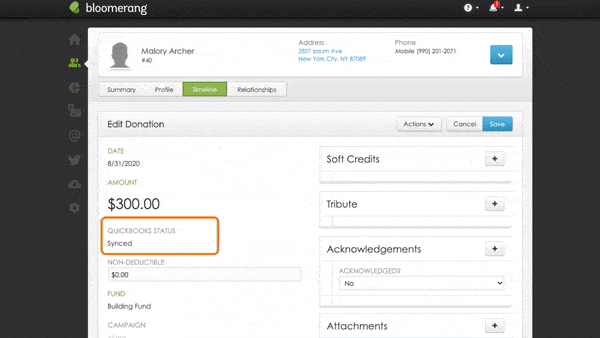
Ensuring transactions are consistent between your donor management software and accounting software is critical for reliable bookkeeping. That’s why we’ve added financial controls to help your organization maintain this consistency.
In addition, we also assign each transaction a QuickBooks Sync Status so you can see an at-a-glance view of each transaction’s status.
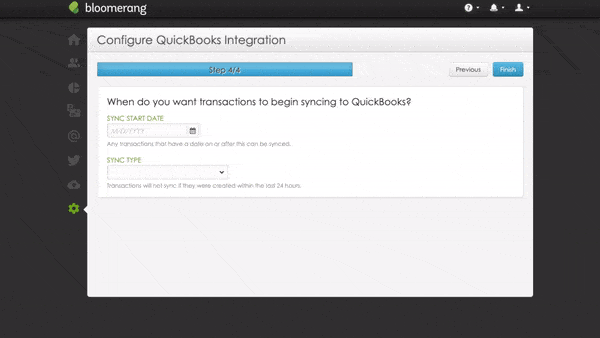
With the Bloomerang QuickBooks integration, it’s easy to set up custom mapping rules. Whether you have a complex set of rules or a simple sync approach, you can use our scheduling feature to automatically run your sync.
For example, if you make your deposit at the end of the week, you can easily set the sync schedule to run later that evening. That way you won’t have to worry about logging into Bloomerang on a Friday night to initiate the sync for the weekly deposits!
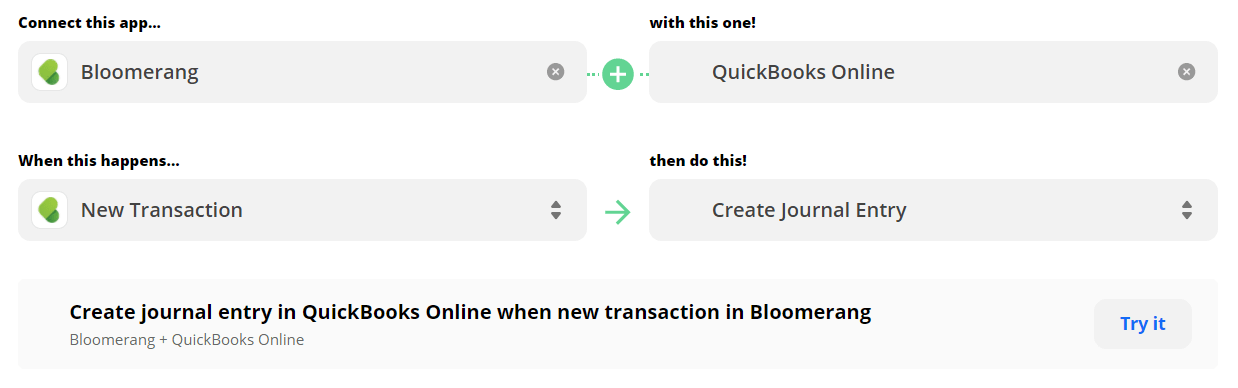
Are you a Zapier user? If you’ve already set up a Zapier account for your organization, you can easily connect QuickBooks Online to Bloomerang in seconds!
Bloomerang is an Intuit Quickbooks Solution Provider. Receive a 30% discount off of your first year.
QuickBooks Desktop/Installed
Avoid double data entry, save time, and reduce errors by using the Bloomerang QuickBooks Export to transfer transactions from Bloomerang to QuickBooks.
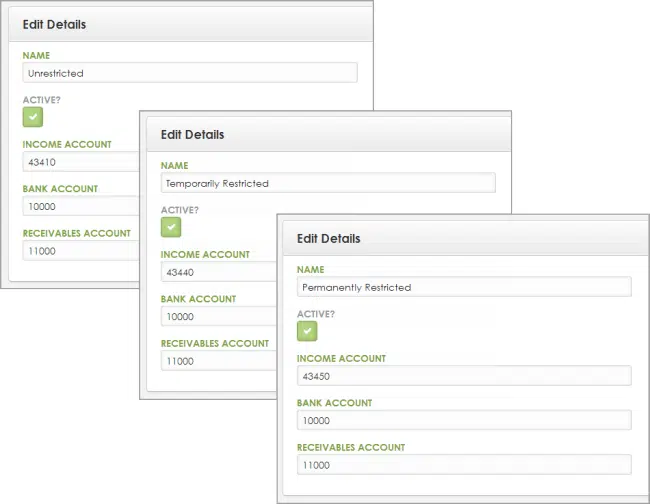
Start by creating QuickBooks accounts that match your organization’s bank and income account setup. You can create as many QuickBooks accounts as you need for your organization’s unique accounting circumstances.
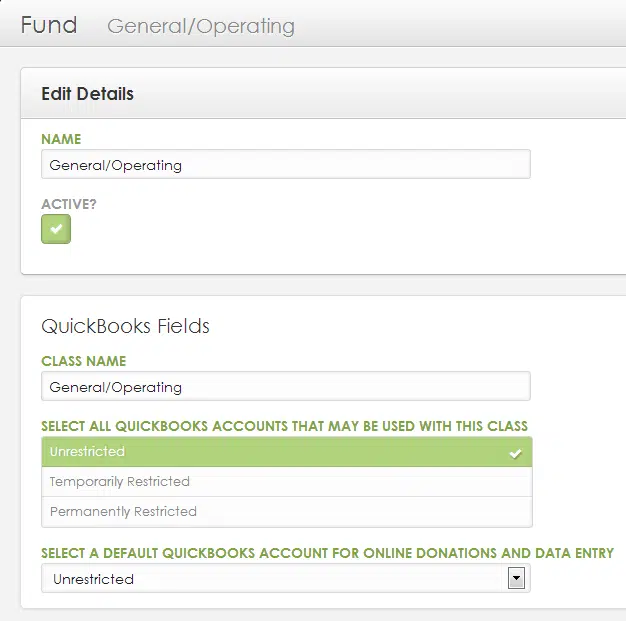
After you create a QuickBooks account, you’ll create Funds in Bloomerang to match up to your QuickBooks Classes. You control which QuickBooks accounts are used with each Fund. You can also select a default QuickBooks account for each Fund.
The QuickBooks Export feature has transaction filtering options which will allow you to pinpoint only the transactions you want to carry over from Bloomerang to QuickBooks.
The Export options allow you to further refine how transactions are grouped into deposits and include additional details for each transaction, such as donor name and payment method. This export tool also remembers your selections, allowing you to “set it and forget it” for future use.
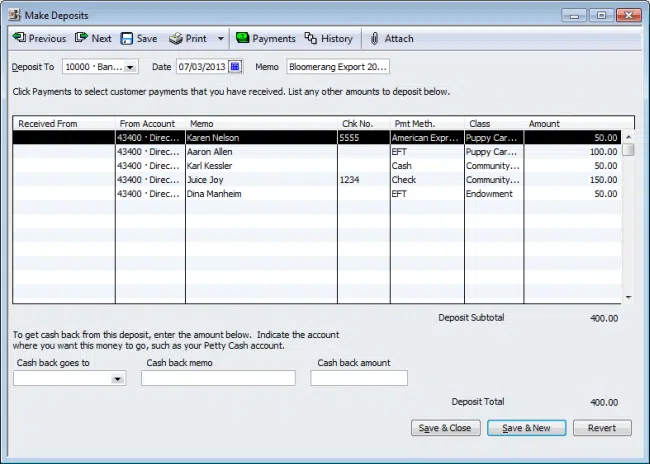
When information is automatically organized during your export, all of the financial fields will carry over during the importing process. This will ensure you don’t miss out on important information or whole contributions due to simple clerical errors.