Everything Nonprofits Need To Know About YouTube Donation Cards
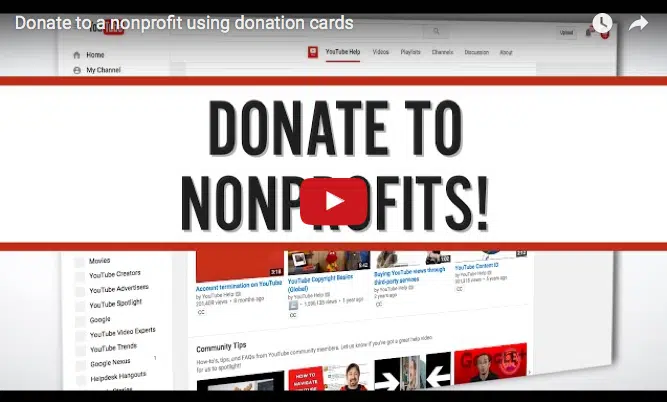

Full Platform Overview Chat With Us
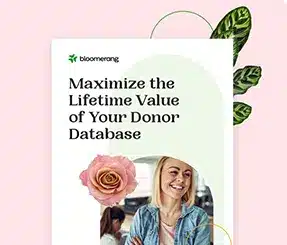

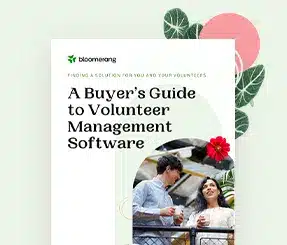
Full Platform Overview Chat With Us
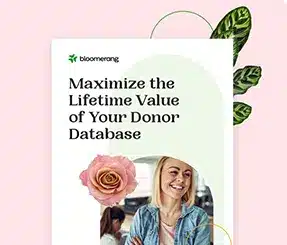

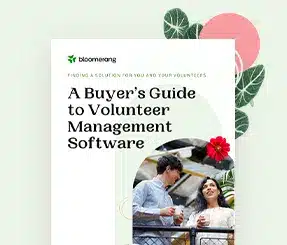
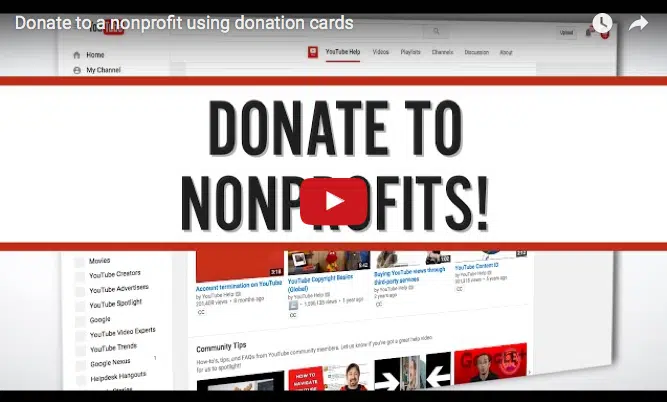
In early-2016, YouTube rolled out a new feature to content creators who host their videos on the YouTube platform. Now, users can harness their content for the good of U.S.-based nonprofit organizations.
Here’s everything you need to know about YouTube Donation Cards:
A donation card is essentially a link to a donation form that sits on top of a YouTube video.
There are several other types of cards that can be placed on videos: Video or Playlist (to promote a video or playlist), Channel (to promote another channel) and Link (a link to an approved website).
They appear as a small, text-based annotation that appears in a corner of the video.
Skip to 1:10 in the video below to see the donation card in action:
When the text or icon is clicked, a small donation form appears:
Video viewers can donate directly from the video they’re watching. The card essentially acts as a call-to-action for the viewer. The gift is 100% tax deductible for the donor.
Pros:
Cons:
Google covers the processing fees and Network For Good distributes the funds to the organization at the end of each month.
If you’re a United States, IRS-validated, 501(c)3 public nonprofit, you can add donation cards to your organization’s videos.
Here are the step-by-step instructions from YouTube for adding a donation card to an existing video:
1. On a computer signed into your YouTube account, go to your Video Manager.
2. Find the video you want to add cards to and select Edit. This can be a new video that you create specifically for the cause or a video that you’ve already uploaded.
3. In the tab bar at the top, select Cards.
4. Select Add card.
5. Next to “Donation,” click Create.
6. Type the name of the nonprofit you want to support into the search box. Choose it from the list of available nonprofits and then click Create card. You may have to choose an image, first.
7. Customize your card:
8. Enter the title and teaser text.
9; Click Change image if you’d like to choose another image from the category images.
10. Click Create card.
You can specify at which point the card appears in the video
Settings for existing cards can be edited at anytime.
As with any digital fundraising too, it’s important to have a plan for execution. Here are four ways you can consider implementing a YouTube donation card:
1. Add them to an existing video of your own
If you have existing videos that make a clear ask, a donation card is an ideal interactive call-to-action, in addition to having a link in the video description. Be sure that it matches the content of the video.
For best results, create a video specifically designed to have a donation card. Don’t just slap one on every video you already have.
2. Ask video creators to add them to their videos
This is perhaps the most powerful use of the tool. If you can identify videos that other users have made on your behalf (events, peer-to-peer appeals, etc.), don’t be shy about approaching them to add cards to your videos. You can even branch out to users whose content isn’t necessarily about you, but has a connection to your cause (such as my Fort Phoenix example above).
For example, Buzzard Bay Coalition could run a quick search – https://www.youtube.com/results?search_query=buzzards+bay – and identify numerous video creators that they could reach out to.
3. Ask a supporter to create a video specifically designed to have a donation card
As with tip #1, you don’t have to just rely on existing videos. If you have engaged donors or volunteers who are comfortable with or prolific in creating web videos, let them know that this tool is available and that it could enhance the direct results of any video they create on your behalf. Again, events and P2P campaigns are ideal (think: ice bucket challenge videos).
4. Measure and adjust often
As with so many fundraising activities, you should examine the effectiveness of your donation cards often. Don’t be afraid to adjust the text of the card, as well as the timing in which it appears in the video.
YouTube gives you some robust data on the performance of your cards. Just log into your account, visit https://www.youtube.com/analytics and select “Cards” from the left-hand menu.
Here are some additional tips from YouTube:
It will be interesting to see how effective donation cards end up being for nonprofits who adopt them. Has your organization added donation cards to your videos? How have they performed?
Let me know in the comments below!


Comments
David
Steven Shattuck
M
Graham
Steven Shattuck
Graham
Steven Shattuck
Graham
Steven Shattuck
Erica