Learning to tame QuickBooks can be a difficult task, especially when it comes to custom reporting. That’s why we asked Carolyn Sechler, CPA to show us how to get the most out of QuickBooks as a financial reporting tool. In case you missed the webinar, you can watch a replay here:
Full Transcript:
Steven Shattuck: Okay Carolyn, my clock says 1:00. Do you want to get
started?
Carolyn Sechler: Yep.
Steven: Okay, great. Well, good afternoon for those of you out on the
East Coast and good morning if you’re out on the West Coast. Thanks for
joining us for today’s webinar, QuickBooks Best Practices for Nonprofits.
And, my name is Steven Shattuck, and I’m the VP of Marketing here at
Bloomerang, and I’ll be moderating today’s presentation. And today I’m
joined by our guest. She’s accounting expert Carolyn Sechler. Hey there,
Carolyn.
Carolyn: Hello.
Steven: Thanks for being here. For those of you — yeah, this is going
to be a lot of fun. And, for those of you who don’t know Carolyn, CEO and
founder of Sechler CPA, P.C., they’re a certified B corporation, they’re
out in Phoenix, Arizona. Carolyn brings over 30 years of experience to her
work in tax and strategic planning, financial reporting, management
consulting, and executive coaching, primarily, two nonprofits. And
actually, Accounting Today magazine selected Carolyn as one of the top 100
most influential people in the profession, and she works with over 400
domestic and international nonprofit clients. So, Carolyn, it’s just a
treat to have you here today to share all your knowledge with us, so thanks
again.
Carolyn: Sure. [Inaudible 00:01:28].
Steven: So, what’s going to happen today is, I’m going to hand things
off to Carolyn, and she’s actually going to do a dive right into QuickBooks
right here on the screen. She’s actually going to be broadcasting right
out of QuickBooks for the whole presentation rather than using slides. So,
this is going to be a really neat, kind of an interactive, unique
presentation and we hope you all enjoy it. And, when she’s done running
through things she wants to show, we’ll jump right into a Q&A session. So,
as she’s talking, feel free to send any questions our way. I’ll see them,
and she’ll see them as well, and we’ll try to answer just as many as
possible before the 2:00 Eastern hour. So, don’t be shy about sending any
questions our way. And, just for everyone’s reference, I will be recording
the presentation and sending out a link to the video a little later this
afternoon, so if you have to duck out early, you’ll be able to see
everything in its entirety or review the presentation a little later on.
So, I’m not to take up any more time, I’m going to hand things off to
Carolyn. So, Carolyn, take it away for us.
Carolyn: All right, thank you. And, I’m going to be doing all of this
on QuickBooks Online because that’s my primary go-to piece of software.
QuickBooks has, obviously, a lot of versions — desktop, non-profit
version, et cetera. Most of what I’m showing, you can do on all of those
versions. I’ll let you know if there’s something that you can only do it
online. And, what I’m going to do is just take you through the kind of do
the basics I show people when I am giving a training, and let you use some
of the tools you might not realize are available to you, or just remind you
again about it. I see I have a couple of ringers on my list, here, of
people that I worked with that I know know how to do some of this stuff,
so, I’m looking forward to your and questions for [laughs] me. All right,
so you’re looking at just a login screen on the older version of it. They
do have a new face that they’re rolling out called Harmony. I think you’re
going to start to see that if you’re on QuickBooks Online. And, it’s to
give you more of a dashboard look that gives you some reports upfront.
But, otherwise, functionality is the same. And, if you are on Harmony and
need some help with that later on, you’re welcome to email me and I can
help you through translating what we’re talking about into that.
Basically, we’re going to jump into reports on this exercise and talk about
some of the things that you might want to do in order to make sure your
reports provide better information to you when you’re trying to report out
to your board or do some management decision-making, things like that.
If I speak too fast or too softly, please let us know, and I’ll be sure to
change my pace or my volume. Just, very simply using the tabs at the top,
using Reports and profit and loss — if you want to just see how you’re
doing in this period, presumably you, at least, know how to do this and
maybe you’re not quite sure how to use these customized features. So,
whenever you go into a screen there’s a button that says customize on it
that you can press. And, you’ve got some choices in here besides your date
range. You can always change your date range. So, I can select last year,
for instance, and I can say whether I want it to be cash or accrual, which
is outside the scope, really, of this conversation. Expand or Collapse
means, “Do I want to show all of the subaccounts or just the primary
accounts,” so we’ll leave it expanded for the moment. And then, what I like
to do is, at the very minimum, I like to remove the Non-Zero accounts, so I
don’t have that stuff bothering me what I want to look at things. And,
then on Columns, I recommend that at the minimum, you use Classes. If you
haven’t set up classes before, you can go into your Company preferences,
and you can turn on the Class feature in here. But, let’s just go back to
that because I don’t want to take up your time with that part of it.
And again, you’ll have my email address, so if we go over things and you
say, “Could you do that one time for me,” I will be happy to review with
you. The one thing we like about QuickBooks Online is that I can be in
there with you, so we can share the screen, wander around together. So,
let’s go ahead and look at Report by Class. Let me take out my Non-Zeroes
again. All right, so here’s a report that shows all of my departments, so
think of classes as departments. And, one of the pitfalls we’ll see
occurring in a set of books we work with as an organization, is some
confusion about the difference between a Class and an Account. When you’re
deciding what your format is going to be, try to think about — oh,
somebody’s not seeing anything on their window. I’m guessing you’re going
to work on that?
Steven: Yeah, I’ll work on that, Carolyn. I’ll work on that.
Carolyn: Sorry. I didn’t notice that. Sorry. Okay, so I’ll try to be
verbally clear for those who aren’t yet seeing the image. It’s important to
think about the distinction between Class and Account. An account should be
something that is a type of expenditure or a type of revenue, but not the
name of an event. Like, I’m not that crazy about Membership being a
department, but in this case, the Membership’s a department.
Training Events – they might have several types of training events. And
so, you would have training events as a department, and let those training
events would have different kinds of expenditures related to them. Let me
show you, okay, so, let me see, we’ll look at a class list so I can show
you that. Reports, if you don’t use this, this is a simple way to get to
reports in here – I know other ways, but I’ll use this one to show you how
to get to a list. And, here’s the class listing. So, here’s a list of all
the classes for this test organization. Fundraising, Management, and
Programs are the primaries. And, then under Programs, we’ve got Annual
Meeting, Community Service, Membership, Training — because for this
particular entity, all right, and I’m thinking maybe I’ll go back just
little bit further for those who aren’t that comfortable with the
functional areas in non-profits.
The three functional areas of a nonprofit are, fundraising — I only spend
this money to raise money. Management, in general – it’s what any business
would spend money on. And, Programs, directly, or in some way, related to
my mission. So, that’s broken out, so I want to be able to report out how
I’m doing in those areas by creating classes or departments, to show me how
I’m doing in those areas. If I want to see just how is my community service
area doing — there’s not very much activity in here – let’s put some more
activity in here by using All Dates. Okay. So, here’s my Community
Service, which still doesn’t have much.
Let’s use Training Events. So, here’s training events; it’s got Revenues,
Expenses – and, let’s say I want to see everything that’s happened in here.
I can always press that bottom total number and look at all of the
activities that are happening in just that department. As an alternative
for a report, I can customize reports that are in classes, and down in this
list section under Lists, I can say, “I’m want to specify one class.” I
have to do this twice, interestingly, then go down to Training Events, and
say, “I just want to have just the training events and nothing else.” It
takes a couple steps to do this, but I’ll show you what the real cool thing
is. Once you’ve done that special report for the one particular department
you want to look at, then you go back in, change the columns to Total only,
and run the report. And now, all you have is that particular department,
and because that still may not be clear to you what that is, since we’ve
just customized this to Training Events — then I would also Customize the
title to include that, and then you can do one more step if you want to and
you can say, “Show it to me by Years.”
So, I want to see everything that’s going on in my training events year-by-
year. And, let’s say, though, –and, I’ve set this at All Dates; I could’ve
set it for specific date range – if I had, it would’ve identified the date
range. But if I set this up for All Dates — Sherry, you was talking about,
I saw your note about class and departments. We’re going to talk about
department in a minute. First, this is just classes, then I’ll go into
departments after that. And I’m sorry, I’m probably not supposed be looking
at the chat screen, but I am because I want to make sure I’m not missing
things you guys want to talk about. So, this, presently, is a report by
class specified to a particular class, and within that class, showing you
what happened year-by-year.
So it’s for analytical purposes. You’re thinking about whether you should
repeat something, or you’re wondering who gave you money, so I could go
back and look at who gave me sponsorships in 2010 by clicking on that. And,
let’s say I might want to look at this every single month, but I don’t want
to try to remember all the steps I went through, you can press the Memorize
button. And then, I’m going to memorize the report, Profit and Loss
Training Events. I can add this to a set of my, let’s say, management
reports, maybe.
All right, so I’m going to create a group of reports called Management
Reports, and I’m going to share with anybody else who’s a user so that they
can also look at it if they want to. So now I’ve got that report sitting
there, and I can go to my balance sheet and then say, oh, shoot — if I
want to look at Report again. I go to Memorize Reports, and I’m going to
find my Management Reports, there it is, Training Events, and there’s my
report again. And, because I set it at All Dates, it’s going to show all
the way up to today – so if I ran this tomorrow, it’ll be through March
19th, 2014.
In addition, if I — well, let’s go back through the classes a little
further. So, when I’m working on my profit and loss by class — let’s do
that again – my report. So, we’re going back to the full Profit and Loss,
by Class. And let’s say I’ve looked at this $5,000 and I said, “That does
not belong in the particular one. In fact, we’ve set up a new class.” I
can do that new class on the fly.” I can say, “It’s going to be the XYZ
Special Event.” And I can hit Enter, and it’ll say, “What do you want to
do?” And I can say, “I want to add that as a class.” So that’s now a class.
And now I could move this – I could see that that’s going to be there, and
I run my Report. My Reports, Profit and Loss by Class — now I’ve got my
[inaudible 00:12:54] even sitting over there, so that’s a new piece of my
programs and it’s got expenditures in here.
All right, and as I showed you before, if I want to see what my total
expenses of the revenue for particular area is, I only need to hit that
bottom, those totals. Anything that turns blue and underlines, you can get
details on. So, if I wanted to say, “I want to see all what’s going on in —
no, they only have one expense in it, let’s see if we can get some more
data again. Because this is my test company, I don’t always have tons.
There, there’s something. There’s some more data in there. Okay, so let’s
say I want to see what’s going on in Registration Fees; I can look at each
individual one, or I could say, “Overall, I want to see what’s going on in
Registration Fees.”
So, I could both go to my far right column and pick totals to see what is
in that activity area, or I could look at individual ones and only look at
the $1,500. And, if you haven’t used QuickBooks for a while or you don’t
know this, you can always click all the way through to the main activity.
Alright, so, those are what I can do with my classes. Now, let’s say, under
Training Events, I’ve got three different events. I don’t want this to run
all the way across the page, 5 columns, is, you know, have this thing run
20 columns. So I can [in support] our [called] departments. Or, you can use
their names for it. Let’s see what their name alternatives – I think
Locations. Greg uses Businesses. Let me find the list, that’s a name of
donors. Here, so we can use Business, Department, Division, Location,
Property, Store, and Territory.
In this particular one, we’re going to use Location. So, consider that,
like a subclass, and rather than creating a huge class, we create a
department or a location list. And it’s, again, just to keep the clutter
down. So I can run a Profit and Loss by Locations. And, that’s only going
to give me those subprograms, and not all of the huge detail. So these are
segments of those items you saw on the Profit and Loss per class. Oh, and I
will slow down. I see notes. I’m sorry about that. So, let me go back and
show you again how I just did that. I’m going to customize a Profit and
Loss, and I’m going to use the customized – the identity will be Locations,
in this case. It would be whatever identity you chose on that list.
So here’s the locations. Alright? So I can see what’s going on just in
Training Track One versus the general training. So, I’m going to show you
how you actually make the entries to make this happen, but I wanted you to
see the reports first. Do All Dates. For those of you who are having
trouble seeing, I’m going to try to talk more about what I’m doing. I can
choose All Dates to look at the entire operation and what has happened from
the beginning of time that I’ve used this software, and I can see how I’ve
performed.
The value of that is, when you’re doing some planning and you’re trying to
do some work on what events to run and what programs to run, it may be
helpful to look back at other programs that you’ve run in the past or what
your successes have been, perhaps, in a program.
For instance, in this Senior Center maybe I want to look and see who my
donors have been over the years, and maybe I’ll find out that there’s a
person who hasn’t been called in a while – so that’s an advantage in
looking back to these older donors.
Okay. And [inaudible 00:16:54] this report, or I can further customize this
and say, “I only want to look at specific locations.” Maybe I have a
committee who has responsibility for a couple of things; they’re
responsible for the training events and for the annual meeting. Go on, go
over there. We have to add them one at a time, let’s see. Alright, so
we’ve got a couple of different training events in here, and then I can
say, once again, I want to memorize this report so I don’t forget how to
find it again, and I would give it a title. Excuse me, I would go down and
give it a title farther than Non-Zero, and a title.
Alright, so I’ve created some memorized reports. Now, this is only a one
hour presentation, so I know we’re not going in depth on classes and
departments as you might like. I am available by email afterwards, so that
if there’s more questions, feel free to let me know.
Let’s just say for now that we’ve identified these Profit and Loss by Class
Reports, and these Profit And Loss by Location Reports, and we’re thinking
about wanting some of our individual groups — our committees, to be able
to get some of these reports from time to time. I don’t know how many of
you have used Memorized Reports, but one of the really nice features on the
online version is when I have a set of reports, like business balance
sheets and Profits and Losses, for instance, or the Audit Committee,
perhaps, I could set my reports up, highlight the group of reports that I
want to send out, use the edit feature to select an email for this group
and a timing.
So, let’s say I want this to go out every week; maybe we’re working on
event that’s coming up right away and I want it to be every Friday. I want
it to appear after, and I want it to go on for five weeks. And, after five
occurrences – okay — and lucky for everyone, this’ll be recorded, so you
can go back and review it later. And, so I’m going to say, “I’ll send this
to myself so that we don’t have this going all over the place.” And, then
I can put whatever notes I want to. And, then I can say, “I’d like it
attached as an Excel schedule as supposed to just having it a PDF,” so,
they’ve something to work with. I save it and now I don’t need to do
anything at midnight each of those weeks. They will come down and it’ll
show up in people’s mailboxes whatever addresses I’ve created on there.
I find this to be really handy when you’re working with committees. And
also, we’ll set board reports up that way for organizations so that every
Friday, perhaps, the Executive Director has a set of reports. They don’t
even have to login. It shows up on their screen. It can be anything,
though. You might have a report that you want to see of how you’re doing in
receivables or something — vendors. Maybe you want to see your Accounts
Payable Aging report and you want to see it — there may not be any real
data. There’s not real great data in here. But, if this had wonderful data
in here you could add this to a report of Management Reports, like that.
And, then you could be included in the timing of the reports you were
sending out on a regular basis, or you could set up special timing.
So, I’m hoping that you will think about classes again, as departments —
as classes, excuse me — as segments of your operation – primary, the
higher level of your operation and departments, locations, whatever word
you want to use for that, as the sub level. And, the beauty of it, again,
is to take the clutter out of the management level report that your board
has to look at or the executive summary type report, and be able to have it
at a secondary level with much more robust detail.
We’ve talked little bit about memorizing and send. One of the pitfalls we
see occurring often with organizations is knowing the distinction between
vendors and donors. So, when you’re writing a check, you should be writing
a check to a vendor. Let me go write a check, here.
So, I’m going to look at my list, I’m going to write a check to somebody
and I’m going to make sure that it says Vendor next to their name. If I try
to write a check to Donor, it’ll write to the donor, but it won’t show up
properly when I try to run other reports about — how did I spend money in
different ways? It will show there’s an expense, but if I try to analyze
my vendors, it’s not going to show up because I’ve used my donors. And,
one of the tricks we use is we might put a hyphen D next to a donor, so we
don’t make that mistake, or a hyphen V next to a vendor so we don’t make
that mistake. But, you might want to come up with some kind of a technique
because the thing about QuickBooks, at least, as a tool, is if I tried to
type in something, like, my name, it’s going to default to Vendor, and if
you don’t take the time to make sure that you’re thinking about, “Is that
really a donor? Is that really an employee,” it will make something a
vendor.
Now, when you’re writing a check, that’s fine, but if you’re making a
deposit, let’s make a deposit — If you’re making a deposit, you want to
make a deposit. Make sure it’s from a donor. So, make that distinction.
Donors, deposits, vendors, payments – whatever that you need to do to make
sure that happens that way. We talked about locations and classes. Here’s
the implementation of locations and classes. So, let’s say, Good Works
Foundation, which is a donor, has given us money. So, let’s say they’ve
given us some registration fees, and I’m going to think about,
specifically, what are they participating in that happens to be one of my
program areas? So, I’m going to say they’re going to be in Track Two. So,
now this donation — this deposit will be going to Track Two, and I’m going
to say that it’s a training event. So, within Training Events, I have
Track Two.
So, I’m going to have, on one set of reports, the amount that they paid me.
It’s going to show up as – and, I’ll show you it’s showing up. Just run a
report — profit and Loss, customized by Class. So, there’s that amount
showing up in my department of training events. And, now if I switch to my
Locations, I’m going to distinct reference within Track Two. So, I hope it
gives you some kind of an example of how we make that distinction between
classes and locations. Okay. So, this gives me my primary look, and I
could change my mind later and make XYZ Special Event a location instead of
a class. I have that kind of flexibility. All right. So let’s go to
another reports and that kind of flexibility.
Alright, so let’s go to another report. Another go-to report I like to
use when I’m looking at Profit and Loss for analysis purposes — since this
is a little tips and tricks thing, is — I will change my Transaction Date
to All Dates, customize by Year on report. And, I’m going to look all my
activity year-to-year. Now, I can always hit this Collapse button. And,
Greg, yes, the default, report attachment is a PDF. You have to mark a box
when you want to do a Memorized Report as next. So, that was the question
that was just asked.
Okay, so, I’m looking at a collapsed version of my Profit and Loss year-to-
year. Now, granted, there’s not a lot of activity in this particular
sample company. But, in your sample company, when you look at four or five
years, and you can start to see some trends, and you keep your expense and
your revenue section nice and condensed — even when this is expanded, it’s
still pretty condensed. It doesn’t have a lot of 5 ways to say office
expense, 35 ways to say printing. Try to really be succinct in your list of
accounts of income and expense. And, then take a look at it from a
collapsed version.
This is a nice report to send your treasurer, your president, maybe. Maybe
as they start, or partway through the year, see how you’re doing, “This is
how we’re performing.” You look at this and you say, “Wow, what was going
on? What events were we having in that year?” And, start to look back at
what was going on — maybe up to an event we want to repeat. You know, “Why
is this going down? Why is this going up,” — that kind of stuff. So, I
like looking at it from that standpoint. If you haven’t reviewed Company
Snapshot — that’s not a nice way to look at things if you’re more visual.
So, that is just a button next to Report List. It’s also listed on the
Report List. Every one of these segments is drillable, so you can look at
that and say, Total Event Revenue, click. And, now you’ve got all the
details, and you can say, instead of This Year to Date, it can be Last
Year.
There’s your picture of income for last year, there’s your picture of
expenses through last year. Not all that fascinating ’cause everything was
just in a couple of categories, but, see if it — nope, nothing Last month.
So, we’ll see This Year to Date. Okay, so, again, I can look into this,
click in it, get the training, look at this again and say, “Oops, that’s
Training Track One. That should’ve been Training Track Two. Let me fix
that right now.” Save. Okay. Now you may wonder, what happens if somebody’s
fixing these things? How could that mess up your records, maybe? There’s a
nice thing that I really like that’s on the online version, it’s called the
Activity Log. That lets me see who is messing around in here. So, I can
see Dawn was in here at some point. I can see that something that I was
doing, let’s say, here’s where I edited that transaction. I can go out and
look at the history of that edit, and I can see exactly what was going on
with that edit. Okay, so there’s no hiding – you can’t secretly wander
around. But, it goes to the issue of making sure that each person who uses
– if you’re in QuickBooks Online — making sure that each person who uses
QuickBooks Online, has their very own login because you want their identity
to be the way that you find out how something happens, because, “How did a
check get voided?” You want to be able to look at that check – let’s look
at Reports, Balance Sheet. Just going to look at a bank transaction – all
Dates. This is the major overview of this software. But, let’s say we’re
going to look at this and we want to see who put that in. I can scroll down
to Related [inaudible 00:29:15], and I can look at history of changes this
and see who worked on it. If somebody had voided it, I’d be able to see
that.
So again, I don’t have stocking into it, and I don’t make any commissions
off of convincing you to do this, but we found them to be a great tool for
things like that and I particularly like online because of the fact it’s
got this tool that lets me see who’s been using the software and who make
that transaction. There’s also a Find tool that you may or may not have
used. When someone calls up and says, “Did you get my check for so-and-so
for this thing?” You can type in a check, Payee, Ben Franklin, find
anything. Okay, here’s the transaction that we’ve got with Ben Franklin. If
it was, “Did you mean this check, or did you mean this check?” And I can
look at the checks and I can say, “Yes I got it, or I didn’t get it.” Or,
you can be as vague as – you can be exact, you can be vague, you can say,
“Okay, I think it was,” “I want to see a journal entry that had Ben
Franklin in it,” and I’ll say, “Nope, there weren’t any.”
Payment from a donor — Did I get a payment from a donor for some reason?
No, I didn’t. But this is a great little tool that when I’m trying to find
something in a hurry, I can look by using this little identity, here,
that’s a magnifying glass.
Alright, I don’t know if you’ve used Scorecard yet. But, Scorecard is a
tool that lets you see how you measure up against other similar
organizations. There’s a technique for identifying the kind of industry
you want to overhear. You can say that, “My income is less than $100,000.”
Or, “$100,000 to $250,000.” This is how you measure up net profit margin
against other groups, and what your score is against your peers, and I can
look at just income against the peers, or expenses.
So, you or your board might have a desire to see things in different kind
of details. So, I find some of these Scorecard tools are nice to be able
to share with people. Okay, and let’s see if they’re clickable, I never
checked before. Nope, they’re not clickable. But, they do have something
that comes over and says, “Earned 98% of my income from Uncategorized. My
peers are at 65% of an income from uncategorized.” So, that’s said because
in this sub-industry that I’ve chosen, people aren’t categorizing their
income. So, we’re not able to actually see the types, but it, depending on
what you were to choose as the type of industry you were in, then you’d get
a different result. Alright, so that’s that exciting tool.
Budgets – probably some of you like that little tool. I don’t know if
you’re using them or not. But, to do company budgets – pretty simple to
set up. You can do your budgets by classes. You can do your budgets by –
see here, by accounts or by classes. So, you can just do a class budget if
you want to – a profit and loss by class. That will take a longer session,
but I’ll just kind of show you that this is available to you. Let’s see if
we’ve got a budget set up in here. Reports – budgets -okay, so we do.
So, here’s a budget versus actual for 2011. This is showing it by months.
I can show it accounts versus total so I don’t have to look at all those
months. Take out my inactive accounts – run report. So, there we are.
Here’s how we are against actual. I can further customize it and say, “I
don’t really want to see the percentage. And, these are also clickable so
I can say, “Wait a minute. Why is this in operating expenses? Let’s put
this into a specific line item.”
So, I can hit the back button in QuickBooks online and then I’ll just
refresh my – oh, it should be okay. Let’s see if it is. Nope, it’s not
okay. I’ll run the report again.
Budgets vs. Actual. I could’ve memorized that and run the report instead.
Here’s where I’m doing it. Take that out. No, zero – so, that’s what I
want you to remember – that while I’m going through and doing all this
customizing, you probably want to just memorize your tool when you come up
with the one you want. See, look at this and say, “Wow, I’m over, I’m
under,” -whatever it is that’s going on. Make your decisions. You can
always email it to somebody. Press the email button. I believe the
desktop lets you do that, now. Press the Excel button. I know that you
can do that in desktop. So, I can open up Excel and suddenly it pops up in
an Excel screen and can make my comments in there if I want to. And, my
alternatives within this is, Accounts vs. Classes. Let’s see if there was
enough data in there to do that. Yep. So now you could see how you were
doing in the individual class areas. Some items weren’t specified to a
class. So this is where I want to fix things, if I see some things that
aren’t specified. It’s the budget that’s not specified. I want to go back
and fix my budget, maybe, and see what department that belongs in. If I saw
something that’s in here and I think, “Oh, I don’t think that’s a program
expense,” I can move it. I think we can customize this to specifics, let’s
see. Class, yes we can, so we can say Specified. I just want to see
Programs only on Report, and now I’m just looking at my programs. I could
say, “That’s all I want to see.” Memorize. It’s real finicky about colons
and hyphens and stuff, so you say Budget vs. Actual programs only, would be
our title. Add this report to my Management Reports, maybe.
Ta-da. Come down to my Management Reports. Here’s my Management Reports.
Now it’s among my Management Reports, and if I schedule this, go to that
one more time about the scheduling. Here are my Management Reports, I’m
going to send it to myself again. I’m going to have it sent out monthly,
I’ll have it sent out the 10th of every month. And I’ll have it end after
one occurrence this time, but I could have it have a No End Date have it
stop after a certain date if I want to. Do one occurrence. Blah, blah,
blah, blah, blah. Leave attach as an Excel spreadsheet. Say, I go back and
look at it again, I’ll see that the next one that’s going on is going to be
April 10th. Okay. So those are the Memorized Reports.
We’ve talked about budgets and help and scorecard.
Let’s look at the Donor Reports a little bit. This is really not supposed
to be a donor management tool, but if you are using it for donor
information, you can look at income by donor summary, so you can see all of
the income that your donors to recorded. You can show all in common here.
And the fact that there’s expenses in here tells me that somebody reported
something through a donor instead of to a vendor, so I can look at this and
say, “What the heck is this?” Here is in a hotel, it says it’s a vendor.
Interesting. Okay, I found a quirk – I would have to go back and see but
that is, and I’m not going to waste your time with that. But I would be
curious why those are there. The other donor tools that are in here that
are cool, and Donor’s the word we’re using right now. I have customer –
there’s other words you’re able to use under Preferences.
Let’s see if it shows us that. Yeah, Clients, Customers, Donors, Guests,
Members; so, maybe want to call them clients, maybe want to call them
guests, whatever term you like to use. In this particular case we’re using
donors. Now, from my Donor Reports, I can have a donor balance detail. If
you use the report list, you haven’t checked out this, you can always see,
in advance, what these reports are going to look like by hovering over the
magnifying glass, and it’ll show you so that you can see if that’s really
what you’re after. So if I want Transaction List by Donor, I could say,
“Yeah, that’s the one I want.” Let’s see if there’s stuff in here for that.
Okay, so here’s my transition with my donor. So, I can see everything
that’s going on with these individual donors so they – and, I can probably
further customize it and they’d show it to me – sort by type, if there was
a type, maybe? Yep, so the second might have come into my invoices and
things like that. So, maybe I want to analyze my donor transactions here
before I’m switching into a donor management system.
Alright, I’ve got to get rid of my sales spreadsheet. There we go. Oaky,
so let’s go back to the reports for a moment. On the vendor side, excuse
me. When you set up a new vendor – you’re just getting everything under
the sun from me that I normally provide. When you set up a new vendor, and
[inaudible 00:39:59] last things until we start going into questions –
Somebody gives you some money. You set them up as a new vendor. Let’s do
a new vendor. Vendor list – new vendor XSSS corp. And, let’s say you know
you’re going to pay them some money and you’re going to have to issue a
1099 to them. So, 123 Park Lane. Make sure you fill in this vendor card.
It will pop up when you try to create a vendor and make sure you don’t say,
“Click add.” Go ahead and take the time. Put that information in. You’ll
be glad you did. If they’re going to be needed to be tracked for 1099’s,
check this tab. Get their number. If that means get a W9 from them, so
that you’ve got a number for them saved. At the end of the year when you
go to do your 1099’s, go down on your vendor list. Hit the prepare 1099
Miscellaneous form. And, now I’ve got my list of vendors that qualify.
And, I can see if I’ve missed anybody by looking at where my non-1099
vendors, see if somebody’s showing up that I think should have been on
there, correct them by checking the box, getting the rest of the data in.
So, that was just a quickie.
Alright, I’m going to stop. I’m going to answer questions. The session’s
one hour long and we’ve got 20 minutes left to answer questions. So, I’m
going to pause at this point.
STEVEN: Yeah, great, Carolyn. That was great. Yeah, Carolyn is going to
be on the line here for the next 20 minutes, so the Quick Bookspert, here,
ready to take your questions. It looks like we had a couple in the chat
that I know you were taking them as you went along, Carolyn.
CAROLYN: A couple of them, yeah. I didn’t quite catch them all.
STEVEN: Yeah. Well, Jan, here, had a question. She’s wondering if
starting a new class assignments, do they have to go back to the start of
the data to make it all fall into the class columns or do they do it
automatically?
CAROLYN: Okay, they won’t do it automatically, but what you can do – if
you’re starting a new class – so, let’s do an all dates run report. We’re
going to do it by class. You’ll need to go into your items that are, let’s
say, you’ve created this new XYZ Special Event class. You’re going to have
to go to your non-specified or the items you want to move to that and now
you’re going to classify it to that. You’re going to go fix those
transactions so that now you’ve got a complete report. Somebody set up a –
I’m not going to put my code in right now. Anyhow, that’s the idea,
though. You need to go back and enter the transactions you want to move
into that department – into that class and code it.
STEVEN: Okay, it looks like a couple of people are typing in now – and, did
you answer Greg’s question about the PDF format?
Carolyn: PDF is the default format. You have to click the box to say, “I
want Excel.”
Steven: Okay, so you have a choice between PDF and Excel, there.
Carolyn: Yeah. And, if you’re looking at the screen right now, you’re
seeing that what I can do is close the books as of a particular period.
So, if you finished off the tax return for a year, I really recommend that
you hit the close the box and at least have a warning, but preferably have
a password so that no body accidentally deletes or changes something from a
prior year. Right now, I’ve got un-closed books so I can made changes in
case you guys need changes made on something.
Steven: Okay, well, Rick’s got a question, here. Actually, he read my
mind. I was about to ask this, myself. Rick’s been using QuickBooks Pro
for a while without classes and he’s thinking of moving to QuickBooks
online. The question is – do you lose any functionality to moving to
online? What does he need to know?
Carolyn: Yeah, there’s no functionality that we see lost moving to online.
What happens, though is, you may lose – if you’ve got some memorized
reports, they’re not going to move over. If you’ve got some reoccurring
transactions, you’ll have to key your reoccurring transactions back in. I
think all of our lists in the come over sign – your budgets. You’ll have
to key your budgets back in. If you didn’t have classes, then there’s
nothing to lose. But, if you did, that would come over with it.
Steven: So, budgets is a big thing?
[Crosstalk]
Carolyn: Those are the primary things. Rick, do you have any other
questions about that or does that answer your question?
Steven: We’ll let Rick chime in. But, Amanda was also asking if there
was anything they need to know for moving to a non-profit version to a
regular version or moving online. Is there anything else people need to
know before they switch to online?
Carolyn: Well, let’s see – you need to have a decent connection. It used
to be a big issue years ago. It doesn’t seem to be as much anymore. It
rarely goes down so it’s always there. I’m a big proponent of – from the
standpoint of – if it constantly backs up, it constantly updates. And,
more than one of us can be in there at the same time. Your accountant can
come in free. If you’re having an audit performed, we give the auditor a
special view only access, so if I’ve got an auditor working on this, rather
than create a whole bunch of reports for my auditor, I invite them in as a
view only user. So, that tends to help a little bit because they can poke
around a bit and get the stuff they need.
Steven: Are there any major functionality differences between the two?
Carolyn: Well, to me there’s more that I can do online than I can do on
desktop. I particularly love this [inaudible 00:45:46] and send – I think
this is just the boom. This is the best reason to go besides constant back
up and constant updates, because remember – when you have desktop it’s
licensed to that particular piece of hardware and maybe you’ve got one that
can be licensed to two more on your network. This one is online. I can
work with it on my iPad. I can work with it on my phone. I can pull up
reports in case I’m really bizarre and I want to pull up a report on my
phone, I can. That functionality was improved just in the last year or so,
so you can do that. So, I’ve found that to be really handy when I’m in the
field.
Steven: And, are there other versions of the online version? Is there a
non-profit online?
Carolyn: No, this is non-profit. As an accountant that’s got – I’ve got
some biases. Because, to me the non-profit version was just somebody going
in and customizing the basic version and selling it for something more,
which is something you could have always done in the basic version. I’m
not a big fan of it unless you are a hospital or a university or have a
really big set of things that you’re managing or an audit type person.
Even with our A133 Audit type clients, we’ll still set up departments and
divisions for those things and track and to keep in compliance with A133
through QuickBooks online.
So, it’s just if you’re willing to imagine how you can do it in here, you
probably can. One of the challenges, I would say, with any QuickBooks,
whether it’s online or desktop when you’re in departments is that you have
to – you can only record a deposit to one department at a time. It only
has one location for a deposit. So, you’ll have to break your deposits up
by location if you’re going to use that. But, that’s only the real weirdo
thing that I have to remember to do on it.
Steven: Greg here, was wondering, “Is it possible to customize that pie
chart category under the company snapshot?”
Carolyn: Only by virtue of what kind of expense categories you already
have. That’s how you’re customizing it because it breaks it up by the
expense or the revenue categories you’re currently using. These are what
specifically has activity in it. And, if you look below, there are charts
and other stuff. So, if you said, “I want to have different kinds of
income,” then create other income as a type of account and put your revenue
activity in there and then it will break it out that way for you.
And, they’re going to have more. I guess on the new Harmony version,
they’re going to have more and more of these pie chart options for you.
So, you’re going to have other opportunities to do further break outs
because there’s another product on the market called Zero who has even more
robust reports, so there’s another way for you to do it as well.
You can see down below when I’m using the bar chart, you can do more stuff
too. I’m sorry. I’ll shut up.
Steven: That’s great. It seems like most of the questions remaining
pertain to switching from an installed version to the online version. It
sounds like a lot of our attendees, here, do have either the enterprise
version or some other installed version and they’re thinking about moving
to the online version. I know we’ve talked about that a lot, but anything
else that you might warn people about?
Carolyn: It’s not a one way street. That’s a nice part. So, if you said,
“I’m going to go to QuickBooks Online,” and you would ask about versions.
The only thing there is in the way of versions – there’s something that’s
like an essentials version which is, “I don’t need a lot of crazy reports.
I just want to record my income and my expenses and my balance sheet.”
And, online and in online plus. So, there’s some slight pricing
differences between those things. And, the online is running like $39. a
month – something like that. It’s 10% less if you pay for a year. And, if
you’re working with your accountant, your accountant may get an even – we
get a further discount that we pass onto our clients and you may be working
with somebody to go there – you really just – when you’re in QuickBooks,
your desktop, and you’re building a file and a backup, one of your options
is the utility line and it says, “Back it up at the QuickBooks online
version.” And, will create a file that ends in .oe. That .oe file is the
file that gets uploaded into QuickBooks online. You put your data in
there. So, if you open up a shell on QuickBooks online and you import that
data, in 20 minutes they say, “It’s there. It’s ready for you to use.”
So, you just start using it.
Steven: Cool, and I just sent a link over to the chat that shows the three
online versions. It looks like they go the simple that you said and then
essentials and then plus. It looks like there’s three versions, there.
Carolyn: And, it looks like someone’s asking me – where are you? You
talked about Amanda, Enterprise – yeah.
Steven: Amanda and [inaudible 00:50:43].
Carolyn: Yeah. This question about reports – actual versus budget – yeah.
There are actual versus budget. Let’s see – [inaudible 00:51:00] report.
It’s a budget report. Let’s do report list. It is the same. You’re
asking, basically, “Is it the same?” It’s the same kind of report you were
doing before, actual versus budget. I can do the customizing. I can say
versus month, versus quarters, versus total – classes versus total if I
want to. I can say dollars remaining, if I want to do that. So, I’ve got
all sorts of little customizes. But, it seems to me that they’re the same
ones I saw when I was on desktop. But, the difference again is, I can
memorize this and save it for later because that’s come up in some wacky
way that I sorted it and I don’t want to forget how I did it.
So, whenever you’re creating reports, you’re thinking about, “Who’s your
audience?” So, I’ve got a management side that’s an audience. I’ve got
board that’s an audience. I might have a grantor that’s an audience. I
might have a lender that’s an audience. So, how do I make a report that I
can keep twisting around to get it in all these different ways? So, if you
think for the end, “Where am I going?” And, then try to work backwards to,
“How do I get there?” That’s my method. And, as I say, I’ll be an email
away from you guys if you need more clarification on part of this stuff.
And, payroll does work for the online versions. The payroll does link in –
so does merchant’s accounts – links in and, banking links in. All those
things can be added in. I see those kinds of questions. You’ve got online
banking. Set up all your connections. Bring them all in.
Grant reporting – I do grant reporting either as departments or as classes.
So, it really depends on how many things you’re trying to track. If you
were just one column for admin, one column for fundraising and several
columns for your grantors, you could create your grantors as your classes.
If you have way more things going on, then I would use your grantors as
departments. Then, you can run a report by department and see how your
department is doing.
The one nice thing about QuickBooks versus many other software packages is
that you’re not limited on the period that you cover, so if you’re running
a profit and loss by class and you want to see how I was doing just in one
particular class – let’s say you had training events – let’s just say that
was your grantor. I know we’re running low on time, but I’m going to do it
really fast. Training events, run report, customize, total only – I can
say, “Show me all dates for this particular grantor,” and then I can
customize it for years if I want to – whatever I want to do. And, now I’ve
got everything I’ve done with this grantor from the beginning. So, if I’ve
got a grant that comes in the middle of this year, but it’s a two year
grant, I can see all of the activity for the entire grant. So, [inaudible
00:54:26].
I’m looking at Amanda’s questions. For example, “Do you recommend setting
up to mirror, the audited statements that you,” yeah. Well, that’s what
I’m trying to do when I’m doing my classes is management in general,
fundraising program, unrestricted, restricted – you can do that. But, if
it works for you it’s fine. If that’s a good way to deliver it to the
auditor – you want to look at time savers. “How do I get it out to people
and save my time on this stuff?” It could be restricted and unrestricted
becomes departments instead and it doesn’t muck up the P and L for other
readers who don’t understand what you mean. You just have to know who your
audience is.
So, let’s see – so contributions would be the account. Programs would be
the class. Various funds would be the departments. That would work.
That’s right, Lorie. That would work. Now, what you just did – the
heading doesn’t tell you what you chose or did I miss something? Oh – the
report that I just ran, I was doing all dates. I can customize that. I
can change the dates to this year, last year – let’s do last year because I
think there was more activity in that report. There’s the period. This is
just the profit and loss. Oh, it doesn’t say what specific class because I
forgot to put the name in. So, you have to take the time to do the
header/footer and write in this with training too.
So yeah, when you’re making these custom reports, you do want to take time
and write that.
Steven: Great. Well cool, I know we’re running out of time here. Carolyn,
I wanted to give you a chance to let people know where they can find out
more about you if they have any additional questions or maybe you want to –
Carolyn: Sure. Our website is azcpa.com – Arizona C.P.A. and I can be
reached at [email protected]. And, I welcome your emails. It’s no problem
at all. That’s my name, there – Carolyn Sechler.
Steven: And, you’re on Twitter for people who use twitter?
Carolyn: I am on twitter @carolinguini and we have a Facebook page. We’re
everywhere. We’ve got a pinterest site, a Facebook page. We’ve got a
newsletter. We update – we put all sorts of stuff on here on the
newsletter all the time. So, if you want to get on our newsletter, let us
know, please. We’ll add you to that.
Steven: That’s a really nice newsletter. I would recommend people do sign
up for that. There’s some good resources.
Carolyn: Thank you. We really love when – I’m bragging on my daughter
because she’s the one who manages all our social media. She maintains a
curated list of webinars every week that are coming up that are free or
cheap. Oh Greg, thank you. I love the messages that I’m getting. Great
to have fans on this. I hope that you guys have found some value. I know
I whizzed through this stuff, but Don and I and Polly do this every day for
people. If you need any help at all, you just let us know. It’s one of
the tools that we really like and it’s been really reliable for us on the
things that we need to do.
Steven: Yeah, well this was fun, Carolyn. This is going to be a great
resource, this video recording. So, I will be sending that out to everyone
a little later this afternoon. But, do check out Carolyn online. Do sign
up for that newsletter and feel free to reach out to her. Carolyn, thanks
a lot for this. This was a lot of fun. Thanks for hanging out with us.
Carolyn: Yeah, and if anybody wants to do this again, let me know or have
some special area they want to talk about, let me or these guys know.
We’ll do another one.
Steven: Cool, well thanks to everyone who attended. Do look for an email
from me a little later this afternoon. But, other than that have a great
rest of your day.
Carolyn: Thank you.

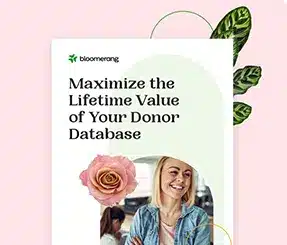

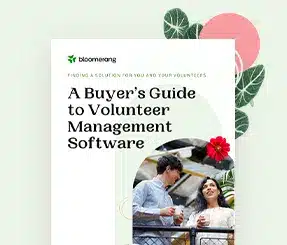
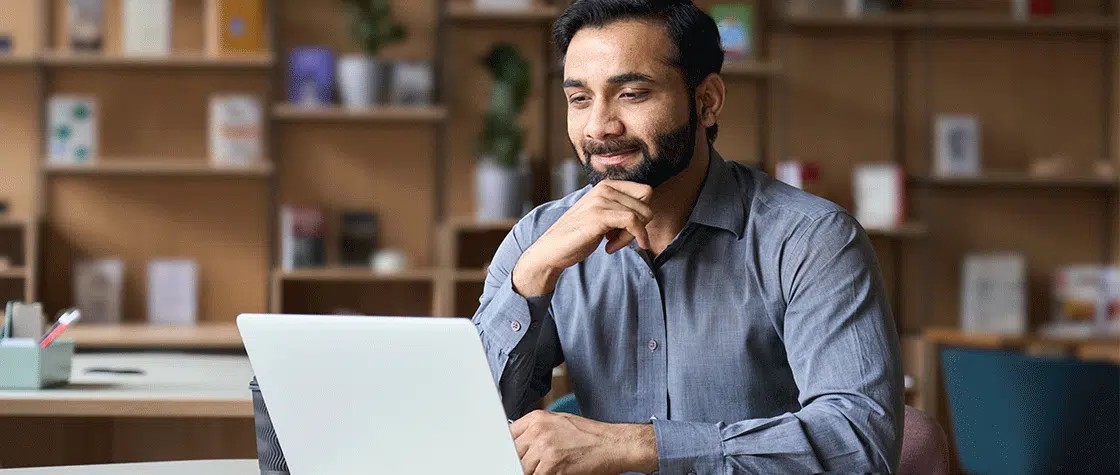
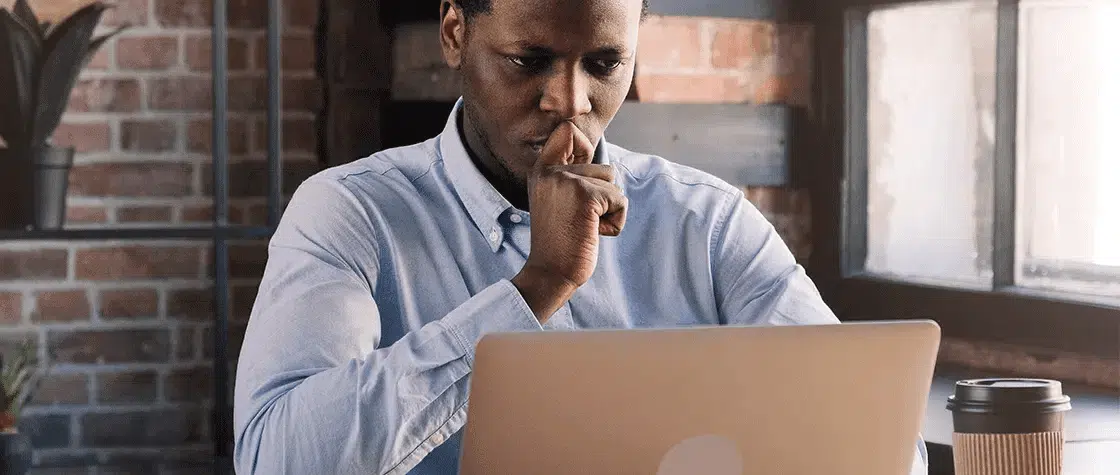

Comments