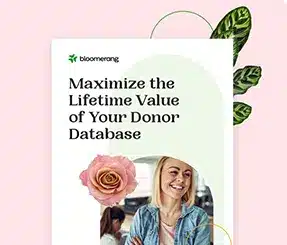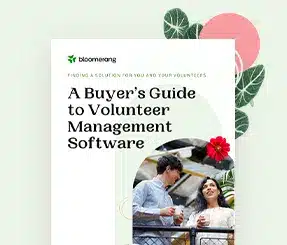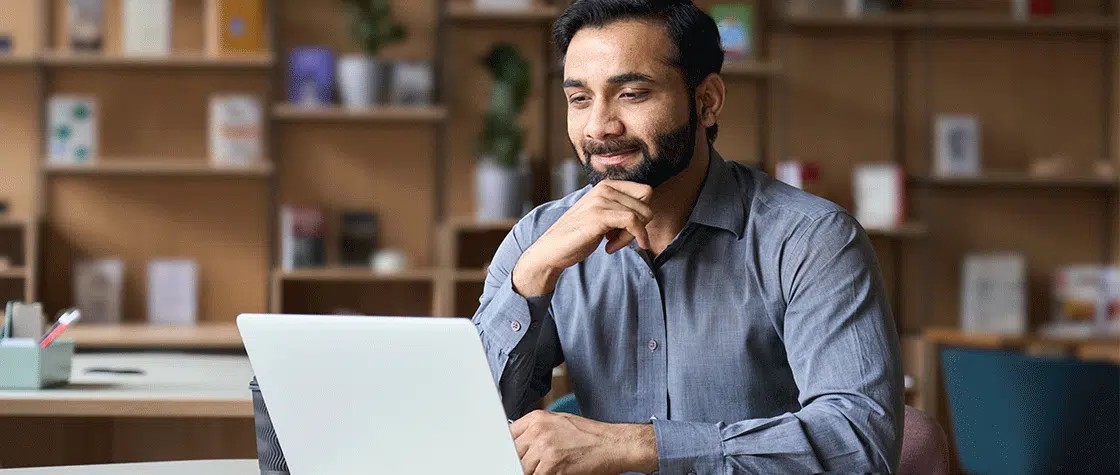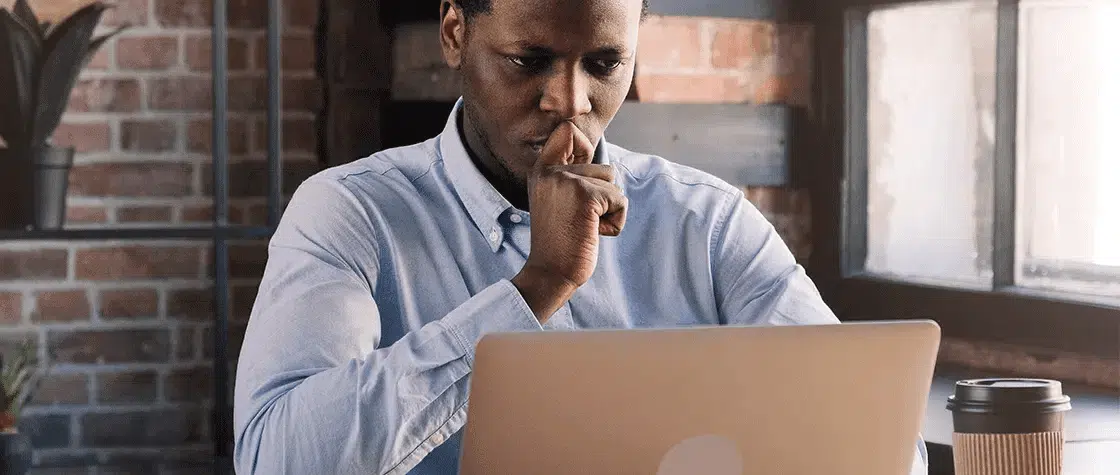Karen Hopper has spent the past 5 years navigating Google Analytics for nonprofits of all sizes, and has tips and tricks to help fundraisers and marketers find the answers they need to make data-informed decisions, recruit more donors, and generate more revenue.
Full Transcript:
Karen: So I’m going to jump right in. I have a ton of content. Again, please drop any questions you have into the Q&A. We’re going to try to do a little bit of that as we go, just to break it up a little bit as well as to make sure we are able to answer your questions at the time that is relevant.
So first thing I want to cover is donation form conversion rates. This is something that I talk about pretty much every single day, and it’s something that we benchmark in our M+R Benchmark report.
And so the formula for calculating a form conversion rate or any page conversion rate is the actions that people are able to take on that page over unique pageviews or the number of people that have seen that page and have the opportunity to take the action.
So hopefully, you already know what your donation form looks like, where it is, how to find the data from that donation form. So here’s an example. This is Feeding America’s general, normal donation form. And you can see in the URL that there are some unique identifiers there that are telling me what the form is called that I can go and find in a pageview report in Google Analytics. It seems simple enough.
So I head over to my Google Analytics report. And here on the left, everything that I’m going to talk about has basically three levels. So the section of the Analytics that we’re in, so we’re in the Behavior section, looking for this information. And then we’re looking for Site Content, because we’re talking about the content that is hosted on our website, and then All Pages. So this is every single page that is sending a pageview to Google Analytics is going to be found in this report.
Then you can see up here on the right side . . . Let’s see if my little pointer is going to work. Up here on the right side, I typed in that donation form ID, that we were seeing as that unique identifier of the donation form, into this report. And now you can see the report has already . . . I’ve already pressed Enter and filtered for this, and so this report is showing me all of the people that have seen this page, which is awesome because now I can pull my report. This is a Convio specific URL string, the ID dot donation equals form1. So if you’re using Luminate online, or Convio is what I call it, this is how you can find your donation forms.
So once you have that unique pageview number, which is going to be this top blurred out number, because I have to hide the data. I’m sorry. I’m not allowed to show you the real, true backend of all these fancy Google Analytics reports I have. You’ll take this number, usually whatever number you are expecting, and then you can calculate donation form conversion rate. So you have the number of donations that are made on that form over the unique pageviews of that same time period. Pretty simple.
Pause here. Are there any questions, specifically about this, we want to talk about right now?
Steven: Only one, Karen. There was one person who was asking if your donation page is on another platform, maybe not necessarily tied to your website, does that . . . that I assume requires a little bit more setup if it’s not sort of part of your normal website?
Karen: Yeah. So this entire presentation is pretty much predicated on the idea that you’re tracking all of our donation page information into Google Analytics. Without that information, it’s going to be really hard to find data about your donation form and about your donations in the Google Analytics platform.
I’m going to cover this a little bit more in more detail, but Google Analytics is kind of stupid in a way that you have to tell it exactly what you want it to track and how you want it to be tracked in order for it to come in in any sort of digestible format. So if you’re not firing up pageview tags on your donation form, and you don’t have Tag Manager installed to send that information into Google Analytics, you should definitely do that as soon as possible because that’s the core of the data is just being able to see how many people are coming and where they’re coming from. All of that juicy information is totally predicated on the idea of having Google Analytics installed on your donation forms.
Steven: Got it.
Karen: Yeah. Cool. So that was actually a really great segue into my Hack #2.
So ecommerce is so, so important for a fundraiser, because this is the meat of your donation information is ecommerce. And not everyone has it configured. I would say the number one thing, when I log in to any Google Analytics instance for a new client or for someone that we’re auditing or whatever, the number one thing that is missing most of the time is ecommerce.
So ecommerce is . . . So there’s the basics of installing a pageview tag in Google Analytics that automatically just collects a bunch of information, fills that in with the Google Ad Network information, and spits it into Google Analytics. But ecommerce is custom defined for every situation.
The report generally looks like this. If you don’t have it configured, you probably see a message that says some configuration is needed, and it doesn’t show you any data. In order to check that, you can go on the left side, go to Conversions and then Ecommerce, and then this is just the Overview. It will show you either that you’re converting and you have donations or you don’t. If you don’t, I’m really sorry. A lot of what I’m going to tell you today is not going to apply, because in order to get more information about your donors and about your donations, they have to be flowing into the same source or the same platform where all of this other data is flowing.
So basically, how it works, ecommerce, we have to tell Google Analytics exactly what we want it to track. And so the way that the data flow works is that a user makes a gift obviously. Like we can’t track a donation without any donation. But that donation then creates a bunch of variables, like transaction ID, gift type, the page that the user was on. So there’s all this great information that is available for us to track. We just have to figure out how to track it from Point A to Point B.
And so there’s this thing called the datalayer. I’m not a developer, so excuse my poor explanation of what it actually is. I see it as kind of a space between the page itself and like the reporting platform. It’s like this nebulous space where we can push information into this area, it’s called the datalayer, and the reporting can come and grab that information because it’s formatted in a very specific way, and I’ll show you what it looks like. The link at the bottom of this, once you have the slides, this explains exactly what’s needed and how it works, and it does require help from a developer.
But again, Google Analytics is really stupid. You have to tell it exactly what you want and exactly the format it expects to see that information. Google Analytics was built for traditional ecommerce brands, people that are selling like socks and shirts on the internet. So all of this terminology, it’s basically like having to learn a second language because we have to take the terminology that Google is applying to what would normally be like an Amazon checkout and change it into nonprofit speak, so gifts instead of purchases. And maybe we’re looking at gift types, like monthly or one-time, instead of the color of socks that I’ve purchased.
So just to review this a little bit. There’s a trigger that populates the datalayer push. Then it turns into datalayer code, and then Google Analytics code must be after that datalayer code in order for it to grab the information and push it into Google Analytics.
So the datalayer is actually a over’s best friend. This is what it looks like. This is exactly the code that would be installed on the page. The only difference is the strings that I’ve placed in here. So you see where it says “transactionId” here. And if you’re familiar with Luminate at all, you’ll notice that these are S tags. So this is a real, live datalayer push for all of our Luminate clients, where we’re grabbing transaction ID, gift amount. And then if we’re looking down here in the products, you can also see donation form name, form ID, as well as whether or not it’s a recurring or a one-time donation.
This is fantastic information and is one of my absolute favorite things to be able to track in ecommerce. That said, it does require help from a developer. And please, please, please if you don’t have ecommerce set up, it is absolutely the best thing to be able to look at this information in Google Analytics. I’ll leave you with that. It’s a really complicated setup. Unfortunately, I don’t have time to help every single one of you even though I really, really want to. Hopefully, this is enough information to go and chat with your developers and have a basic understanding of at least the words to tell them to approach this project.
I’m going to pause there. That’s a lot of very technical information.
Steven: Karen, there was a question, [inaudible 00:09:49] here. Their nonprofit actually does sell things in addition to accepting donations. It sounds like maybe they want to use that ecommerce section. Any guidance there for folks who are actually also selling items, maybe like, you know, T-shirts or swag or things like that?
Karen: Absolutely. That’s very important to split those out as essentially separate categories. So in here, we have in this transaction product area, we have all of these different options available to us that we can essentially separate out those purchases versus donations. And so essentially we would just say instead of donation form name, you would translate that into like shop section, and really it’s just messing with this datalayer push on those pages to grab the right variables.
Steven: Got it. Cool.
Karen: Yeah. It’s a great question. Cool.
So now I’m actually going to talk more specifically about this product report. Because this datalayer, you saw where we’re like plugging in those specific product information, and I say “product” because we don’t have products as nonprofits, unless you have an online store, but we do have one-time gifts, monthly gifts, and in some cases tribute and memorial gifts. So hacking that datalayer is one of the best ways to split out that information into Google Analytics.
I use this all the time. One of the questions I get most often is: What percentage of my gifts coming in are monthly? And it’s so nice to be able to just log in to this report and just say, “Okay, look, it looks like 6.75% of the donations that we got in the last month are monthly.” Easy. Amazing.
So there’s another technical thing is there are two different ecommerce setups. This is traditional ecommerce, and then there’s also enhanced ecommerce, which I will show you on another screen.
I also wanted to point out that there are hidden reports in every Google Analytics like report view, and they’re all hidden in this little space. You can see that this says Product and then Product SKU and Product Category. So these are all of those things that we were pushing. This is how you find them within the report.
So I’m going to click on Product SKU now. You see it’s selected. And now you can see that we’re collecting the name of the donation form on this. So on the previous, the Product Category, we have one-time gifts, and now we can also see which pages those donations were made. Pretty cool. I feel like I’m just going to say everything is my favorite, but it really is. These are all my favorite things.
So again, Transactions Products, this is where the things will come in. Any questions here? I’m sure there are.
Steven: Not on ecommerce. But this is really eye-opening to me, Karen, because I assumed that folks needed to ignore that entire section in maybe favor of like the goals section. But it makes sense to me now. It’s too bad that terminology is so geared towards for-profits.
Karen: Yeah. I really had to do like a lot of just translating.
Steven: Right.
Karen: Funny enough, I don’t actually use goals very much, because once these reports are configured correctly, you can just pop in and look at the full data set, which is pretty great.
Steven: Okay, cool.
Karen: Yeah. So a note on enhanced ecommerce. You’ll see a dispute different categories if you have enhanced ecommerce set up. I don’t really see the benefit in doing an enhanced ecommerce setup as a nonprofit, just because we don’t have as many variables that we would need to track as like an online store would typically. So you can still find it in the same place, Ecommerce, Product Performance, and then you can see that there is the same type of dimensions across the top. They’re just usually in a slightly different order. So they’re still there. You just might have to look in a slightly different place. Cool.
Mobile reports. So this is one of the hot topics in nonprofit land right now, which is how many people are coming to my website on their mobile devices? So it’s actually really easy to find. It’s under the Audience tab because it’s a characteristic about the audience and not about the website. So we’re looking about our audience. We’re clicking down under Mobile, and then Mobile Overview is where we’re finding the basic information about people coming to our website.
So this particular organization you can see gets a ton of mobile traffic. I can tell you that they produce just a ton of content that people are reaching by Google. So they’re just producing a lot of information for people to come and read. And this is a fairly normal breakdown for that type of organization. Other organizations will see it more like 50% of their traffic will be mobile, and the rest will be divided desktop and tablet.
But you can also see that those mobile users are definitely not donating at the same rate as the desktop users. So over here on the right, you can see that there is this option to apply the ecommerce report right into this mobile area. So we can even just see: Are my mobile visitors donating at all? Or is it mostly desktop? Where is our money coming from? So again, one of my favorite [inaudible 00:15:43].
So what do these categories actually mean? I was asked this question because of the M+R Benchmarks Report. Someone asked me to write the definitions for the glossary, and I actually didn’t know. So we’re all learning together. I learned something last week and here we’re going to learn together.
So a desktop includes any desktop or laptop computer that’s larger than seven inches. Then a mobile device is a handheld device, such as this one, that includes a phone. Then tablet is kind of just everything else. It doesn’t necessarily include a phone. But it might not be big enough to be considered a desktop device. And so some of those smaller tablets that might be used as like a desktop, with like those little type, oh, my God, keyboards — doing great with quarantine here — they might be counted as a tablet instead of a desktop device. But really it’s just good to understand that like a mobile specifically is that handheld that has a phone.
And so most organizations, 50% or more of all their website traffic is going to be coming in on those mobile devices. And that’s an M+R benchmark. Cool.
I’ll pause there. Any questions specifically related to mobile reporting?
Steven: Not on mobile, but there’s a couple I’m saving because I think you’re going to answer them in . . . Oh, wait, one just came in, a question about mobile. What do you need to do with that information if you’re seeing that maybe the mobile users are not converting into donors is much as the others? Is the action item that maybe the website doesn’t operate very well on a mobile device, or it maybe needs some changes there? What do you tell folks when those numbers a little lower?
Karen: So, actually, we’re going to talk about that a little bit.
Steven: I thought so.
Karen: So essentially, what we will cover is that we want to look at what pages people are actually viewing on their devices and how we can optimize those pages to facilitate additional asks. And so when we’re seeing a lot of mobile users come in specifically to information pages or other types of what we would consider like an unqualified page, so it’s not a page with a form, it’s not a page with a direct ask on it, how should we be treating that traffic in order to at least engage them with the organization? So are we asking them to sign up for email? Are we asking them to do something else instead of donate? So that’s one thing.
The other thing is to actually be tracking the number of mobile users that are coming to a donation form specifically, which I will cover how to do right now with the secondary dimensions, because there is a divide. We see that desktop donors donate three times as often as mobile donors or mobile people that have come to a donation form. And so there’s been a huge push to get those forms to be more mobile optimized, providing mobile payment options, making them faster, trimming them down, making sure it’s like really easy to fill out a form when you’re dealing with a screen that’s this bug.
So to find more information out about that, actually there is a section in the M+R Benchmarks Report coming out on Thursday that talks specifically about what organizations can do to help mobile performance. Yeah. Cool.
So with that, I’m going to jump right into secondary dimensions, which are another amazing hack for looking at these reports. So this is another one of those like hidden nuggets in Google Analytics, that like you don’t really notice it until it’s pointed out to you.
So here I am pointing it out. There’s this little drop-down that says “Secondary dimension.” And so what we’re looking at in this report right now is just the primary dimension, which is page, along with all of the data that’s related to that one page. So this is back to our donation reporting that we were looking at earlier. So the pageviews are here. All this other information about how long people are there, their exit rate, bounce rate, etc.
But what if I want to look at how many people have come to this donation form on their mobile device? I can take the secondary dimension, type “device category” into this box. That’s what Google calls the mobile breakdown, like that mobile overview list — mobile, desktop, tablet — device category, and all of a sudden I have a column that says Device Category that’s laid in here with my page.
So I cheated a little bit. This is a different . . . I wanted to be able to actually show you the data and like how it breaks down. So I’ve applied to this to just a regular pageview report, and now we see that most of our visitors coming to these pages are desktop. And you can also then use this top right filter here, like we were doing for pages earlier, you can click into that and just look at desktop or just look at mobile and there you go. There’s some more information about what pages people are coming to on their different devices.
Yeah, I’m so excited. These are so fun for me. So hopefully everyone is as enthusiastic about Google Analytics by the end of this.
So jumping into channel groupings. So this is another one of those that’s like Google has like made up some terms for things and like put stuff in buckets. And you log in and you’re like, “I don’t understand what any of this crap means.” But really it’s just where the heck is my traffic coming from?
And so to find this report, again we’re looking at . . . Actually, it’s the first time that we’re looking at Acquisition. Acquisition is Google’s term for how people are coming into your website. So for this, we’re looking at All Traffic and then the Channels that they’re coming in on. So the default channel grouping has about 10 categories that Google has predefined for us, based on their like average organization average website. They’ve made up these categories, and they’ve automatically started sorting traffic in a lot of ways.
Again, organic search is just going to be the people that come from non-paid search results. So organic search is everything from a search engine that is not a paid search click. Whereas paid search is only click-throughs from paid search ads.
Display is paid ads with specific source definitions.
Again there’s a link here. It’s probably a little bit hidden. This is Google’s specific definitions. I’ve changed the words a little bit to make them more understandable for this audience, but Google very specifically defines them. Back to my list.
Referral is traffic that comes to your site from another non-search engine site.
Then social, referrals from known social networks. So Facebook, Twitter, and Instagram and LinkedIn have basically allowed their sites to be scrubbed by Analytics. So Analytics gets a little bit of information from that website when someone clicks through that link and knows it’s coming from a social platform and categorizes it as such.
Then email. Email is very unique in that you have to tell Google that someone is coming from your email. It has no way of knowing. There is no automatic way that all of our email providers are actually telling Google Analytics that that person came from an email that they clicked. So the traffic has to be tagged with utm_medium=email.
Then direct is just kind of all of the rest of the traffic that doesn’t contain any referring info.
UTMs are absolutely your best friends, because you want to own your own traffic. That means anything that you are physically putting out into the world, you want to know that your marketing effort has resulted in that traffic and that conversion. This is the baseline step for creating any kind of ROI or attribution modeling is you have to know where the people are coming from.
So one of the biggest errors that I see is that folks aren’t following Google’s rules for which channels get which tags, which I’ll go into a little bit in more detail in a minute. But also that a lot of the links that we’re putting out into the world have no tracking information at all, and they come in as Direct.
And so when I’m looking at a report like this, I see that, okay, Organic Search normal, Referral normal. Other, that’s a lot of like Other traffic coming through as well as Direct traffic. But I know that this organization sent a ton of email in the last month or so. But only 4,100 people came from email? That’s pretty low compared to the other sections of traffic. This is definitely like my Spidey senses go off, and I’m suspecting that there’s something wrong with the way that we’re tagging our email links and that they’re falling into this Other category.
So you can always double check whether or not other channels are tagging their stuff correctly just by looking at this report. You don’t have to go click through every single Facebook post or every single email. You can just come to this report and take a peek. And if the numbers are wildly favoring like Direct traffic and Other traffic, that means that there are some UTMs missing. And so there is the link for building your UTMs. We’ll talk about how to actually do that.
But first, email. Google does not know who your email visitors are, so you have to tag your email links with utm_medium=email. That is Google’s standard for identifying email traffic. Otherwise, all of your email traffic is going to fall into a black hole and be looped in with other random traffic or direct traffic. That’s just the way the Google Analytics cookie crumbles unfortunately.
And so there’s a really easy way to do this. It’s not scary. It doesn’t take very much time. Just whenever you’re building an email or pushing out a link or building any sort of campaign where you’re pushing out a link into the world that you are owning that link, add some UTM tags. There’s a wonderful campaign builder. The link is here. You can just search URL builder, and usually it’s the first thing that comes up because Google likes promoting its own tools.
You can see that I even do this for my own work. This is literally like I was helping do some of our email building the other day and had like our email for M+R Benchmark is launching. So here I am with my benchmarks URL on my own website. Campaign source is our newsletter. Campaign medium always email if it’s going out in an email. Then our campaign name is just, oh, we have a new article on our lab. So you can see that this is what the link ends up looking like. I prefer to use the builder over doing it myself, because it is really easy to typo the word “medium.” And when you do that, it ends up breaking. So just use the campaign builder until you’re comfortable.
Okay. I’m going to pause there. Questions about UTMs?
Steven: So that last slide that you were sharing, Karen, that’s a little tool that you can use to add the UTMs? Did I understand that correctly?
Karen: Yeah.
Steven: Cool.
Karen: This is Google’s template.
Steven: A lot of folks were asking. I did not know that about email. I thought that it knew if it was in an email. So that was a breakthrough for me. Thank you.
Karen: Yeah, it’s been tracking it as Direct if you are not using UTMs.
Steven: Oh, I was wondering — you anticipated my next question — if it would do Direct or Referral. But that makes sense.
Karen: Yeah.
Steven: Okay. Got it.
Karen: If there are no UTMs on it and someone clicks the link, basically Google sees it as someone typing in the URL, which is . . .
Steven: Right.
Karen: Yeah, because it’s not certain . . .
Steven: Or having bookmarks maybe. A bookmark would be Direct, right, I assume?
Karen: Yeah.
Steven: Got it. Cool.
Karen: Yeah. Cool. Great. So we’re going to put a few things together now that we’ve learned, and I’m going to get into how to basically hack Google Analytics into telling you more about your email performance.
So another question that we always get is, “Okay, people are reading email. But are they on their phone, or are they on their desktop? When are people opening emails? Are they doing it on the go, on their phone? Or are they doing that while they’re at work on their desktop?” And so we can actually use Google Analytics to at least understand where people are clicking through their email and whether or not they’re donating on those devices.
So we’re going to go back to our Channel report. We have our email here. In this Acquisition report, clicking deeper into the report will tell you what page the user entered the site, which is called a landing page. Most of the time, if you’re talking about an email something that you have specifically tagged as email, it’s going to be your donation form or other page on your site that you’re specifically saying, “Hey, this person came from an email. We know for sure that this came from an email.”
So here we go. Again, blurred out some data just so we can’t tell whose data this is. So these are all of our landing pages from email from the past month for this organization. The top two, as you can see, there’s a ton of transactions coming through for those. Those are donation forms from appeals that have gone out. Then we also sent a newsletter. So there’s a ton of just other random traffic kind of floating around on our website that has clicked through from email.
So we’re going to go and search for our donation form, just like we did when we we’re doing our pageview report before, when we were doing our page conversion rate. So I’m going to include . . . This is a little bit of a look. If you can click the advanced search, you can decide to say I want to include landing page containing this information. Google Analytics’ default is regex, which can kind of mess up like things with dots and slashes because of the way regex works. If you want to learn more about regex, Google it. I don’t have time. It’s a weird, complicated system. But I always try to do containing instead of the regex match for this type of report.
So I’ve got my advanced filters on. You can see top right I have filtered for this one donation form, which is now on the left side, and I’ve gone through and added my friendly Device Category secondary dimension.
So now, to recap where we’re looking, we’re in all email traffic. I’ve searched for a donation form that I know went out with a specific appeal, and I’ve added Device Category to the report to see where people are clicking through their email. You can see the majority of people are actually clicking through on their desktop devices, and because we also have users and transactions, I can actually calculate out a page conversion rate, based on this information, for my email landing page by device.
One note. This report is from the past month where people have all been at home, and it’s actually different than what we would see during a normal period. We actually see a lot more traffic coming from mobile usually. But people aren’t commuting right now, and so there’s a lot less of that checking email on the go, which we’ve seen really across all of our organizations. So it definitely changes with the times and is something to keep an eye on.
I’m going to pause there. I’m sure there are questions.
Steven: Yeah, Karen, there were. A couple questions popped up recently about folks’ email marketing software they use. One specifically was wondering if things like a MailChimp or Constant Contact, do they add in any of those UTMs, or do you have to . . . Any experience with those third-party email providers?
Karen: They might, but you have to check.
Steven: Okay. So just to be safe [inaudible 00:33:05].
Karen: [inaudible 00:33:06] might be something that you can check to add to your links. It’s what they call like decorating links if it’s something like that. But definitely like just go to one of your emails and click it and see what comes up in the URL.
Steven: Okay.
Karen: And if it’s not there, [inaudible 00:33:22].
Steven: So don’t assume I guess is what I’m hearing from you.
Karen: Never assume.
Steven: Okay. Another question is the reporting out of those email providers, what should they be looking for in terms of comparing? You know, you get open rates and click-through rates. Is it just a matter of finding out what those things are and then going to GA to look at what happens on the page?
Karen: Yeah, that’s one way to enhance that information. There are a couple of CRMs that have device information included, where you can look at opens by device. I believe Luminate allows you to do that at the campaign level. But it’s something that like is starting to be added. I think it’s like on every action roadmap to be added. But yeah, so this was really just to kind of look at the page, the website side of things.
Steven: Got it.
Karen: We’re not going to be able to see anything you might get back into the email system, because that’s its own environment.
Steven: So you wouldn’t like connect Google Analytics to MailChimp, for example? Like there’s really no connection. Got it. Okay, cool.
Karen: Yeah. Cool. Now we’re getting into more of the audience insights type of information, which is one of the things that is the biggest benefit about using a system like Google Analytics, where you have the whole background of like the Google Ad Network, that’s like backfilling information about the people that are interacting with your stuff. It’s no secret Google has a bunch of information about all of us. If that’s breaking news, I don’t know what to tell you.
So UTMs are not just for channel definition. They can be used in all sorts of fun ways within the Google Analytics reporting platform, and one of my favorite ways to use them is to build a segment of those people. So when I talk about a segment, I mean at the very top of the report, right under where it says Audience Overview or Demographic Overview or wherever you’re looking, it says All Users, and it’s like a full circle, and it says “100% of Users.” So you’re looking at the whole report, the whole world of people that come to your website.
Right next to it, there’s a kind of gray mystery circle that just says “Add a segment.” It’s like, “Oh, what happens when you click it?” It opens the box where you can essentially tell it to look for specific people that share specific characteristics.
So for this exercise, we’re going to be looking at email traffic. And so you can see I’ve named it “Email Traffic.” And then on the left, I went down to Traffic Sources, and you can say to filter all of your users and just look at medium contains email. So if you’ve tagged all of your emails, this is going to be all of the people that have come to your website who are also on your email list.
Then you can take that segment and navigate all around Google Analytics and look at all of the different characteristics that those people have based on the Google Ad Network knowing things about these people, which is a little creepy but it’s also really awesome.
And so for the past month, the people that have clicked through email on to our website, it’s about 1% of our website visitors that are email people, and most of them are older, older than 65, and most of them are female. So this is just the basic demographic overview. You can use this segment to literally look at every single report within Google Analytics, and it will continue showing you that segment information until you click the little down arrow here and remove the segment from your reporting.
So it’s a really fun way to just learn more about your users. So again, Audience Demographics Overview where we found this one.
So I’m going to do this again, just for the sake of comparison with our Facebook traffic. So I’m building another segment, clicking the button, popping open the window, typing in “Facebook Traffic.” Source contains Facebook. And then looking at that same report. So for the same time period, now we can see that Facebook has generated almost 9% of our website traffic for the period, and there’s a much broader spread of age ranges. Still majority female though.
And this is information that you can take and use to maybe craft your messaging or do some testing to see if you can move the needle for some of your users without having to do some of those more expensive demographic appends that are also great. But this is a free way to do that.
I saw question pop up. Is it related?
Steven: Not super related, but it might be good to cover it because a couple of people have asked it. Everything you’re showing, Karen, this is all in like the basic, free version of Google Analytics. Like is there a paid version at all? I didn’t think there was, but you would know best.
Karen: Yes, there is a very expensive paid version of Google Analytics.
Steven: It’s like an enterprise version, kind of?
Karen: Yeah. It’s called Analytics 360, and it’s like $100,000 a year.
Steven: Oh, great.
Karen: I have a few clients that are on it, some very large clients that are on it because really the benefit of an enterprise is about the traffic volume that it will support. So the free version of Google Analytics can process 100,000 hits per day, whereas the enterprise can I think do up to 2.5 million hits per day. And so for most organizations, you don’t need 2.5 million hits per day. Like the free version is going to be just fine.
Steven: Got it. Cool. That’s very helpful.
Karen: Cool. Ooh, this one is fun. So this is a nod to all my friends in PR and communications shops. You can actually tell people clicking through links on other websites that are coming to your website, including news sources. So this is how to become best friends with your comms department.
So we’re going back to our traffic report, so our acquisition, again people coming into the website are you’re acquiring them, which is why there in the Acquisition section. I’m going to go now to the Referrals section here. It’s just the very bottom of the All Traffic. And I can see all of the different websites that have sent traffic to our website over the course of it looks like this is just a few days. So we’re looking and we’re saying, okay, so there’s lots of Facebook, Twitter, YouTube, Instagram. Neiman Marcus, maybe there was like a promotion, like a croc promo that was happening. But we also looked down here at number eight. Oh, Washington Post, we had some news coverage recently.
So what I’m going to do is click into that report. So again, clicking on the data point in here will open up another level of the report. So this is now we’re looking at the referral path, which is also what they call like just the page that sent the traffic. So again, we’re looking at the Washington Post. And so this is an article on how you can help during the coronavirus that folks have clicked through from the Washington Post and have generated some traffic. And also you can see on here, on the right, this is revenue that is directly generated by people whose sessions included coming here from this article.
So all of a sudden, our PR efforts can have immediate ROI. You can look at the number of people, like in this drop-down here on the right, if you’ve set up goals or other things, you can change this drop-down to look at perhaps actions taken if you’re running a campaign that you’re trying to send letters to Congress, or if you just want to look at basic, just email sign-ups that are coming from a blog post or some other informational content, you can say that, because of our media coverage on this website, we got this many users and X number took action. They are building a relationship with us.
So go forth, be best friends with your comms department. Any questions there?
Steven: No, not on the PR side. That’s a good one, though.
Karen: Also my favorite. Cool. So organic landing pages. So we’re going to talk a little bit more about this Acquisition report and how people are coming into the site and where they’re coming in, because organic users are incredibly valuable to your organization. A lot of times people are like, “Oh, they’re just coming to like read our stuff. They don’t care about us. They just want the information.” Yes, they want the information. But because they’re googling it and they’re seeking you out on their own, there’s a unique opportunity here to build a little bit of brand affinity and provide value to that user in a really unique way.
So I’m going to try not to get on my website optimization soapbox too much here, but organizations that produce a lot of content will see their organic traffic go way up. But if you’re doing it right, you’ll also see your organic donations and your organic sign-ups also go way up.
So where do you even start with that? And again, it’s clicking through that report. So here I’m going to take my organic search, here in my top report here. I’m going to click that, and then it’ll open up the landing page, which is where people are coming into our website. So this is for an environmental organization. You can see that a lot of what we do is bringing in users on different resources involving the environment, emissions, how to help, how to do global warming, what is global warming, all of these different really crucial resources. And what we have done with these pages is we’ve added email sign-ups and other types of small asks onto those pages, so that even while people are reading that information and collecting it, they’re also understanding who we are as an organization and that we’re a reliable source for the information and answers that they’re seeking. Yeah
Also something important to know is that organic search visitors are majority new to your organization most of the time. These are people searching you out for the first time. They’ve never been here before. They maybe have never even heard of you. So it’s your chance to introduce yourself.
This is another look at that exact same organization, those 80,000 people that came to us from organic search over that time period. And I just applied User Type as the secondary dimension there. And so User Type is what Google calls new visitors and returning visitors. You can kind of check that out. As you can see, 83% of our organic search visitors are brand-new.
Cool. I saw few things pop up. How are we doing?
Steven: Good. Karen, do you find that most of those people are landing on the homepage or right to a blog article, something more into your website?
Karen: No. Most organizations will not see their homepage as their top landing page.
Steven: Okay.
Karen: Yeah.
Steven: Okay. Got it.
Karen: And if you do, [inaudible 00:45:12]. Yeah. Assume that most people do not come through your homepage. So if you’re spending a ton of time optimizing your homepage, please take a look at how many people are actually seeing it, because chances are most people are actually just seeing your internal pages and not seeing that beautiful homepage that you spent so much time on.
Steven: Cool.
Karen: Great. So we’ve made it. I think we’re going to actually get through all of this. This is so exciting.
So last thing we’re going to go back to our segments and kind of just poke around a little bit more. So to create a donor segment, so we talked about traffic segments. Now I’m going to talk about looking at people who are actually making donations.
And so you can create a behavior-based segment. So this is on the left side you can do Behavior, and then transactions per user is greater than or equal to. Make sure you use the greater than sign and not the less than, which I’ve messed up many times, and I’m like, “Where are donors?” That is just something to watch out for. So name the donors, transactions per user greater than or equal to one, and now I can see all of the different content that my donors are looking at on the site. So I’m just looking at all pages right now. So a lot of my donors do actually see our homepage at some point in their journey to making a donation. But they’re also looking at lots of investigation pages, some action alerts.
Now I’m going to head over to another report. We haven’t talked about events at all during this webinar, largely because it deserves its own webinar to talk about how to configure events correctly and how to use them in your reporting. They’re fantastic. If you want to learn more about it, Google it. Google has tons of great resources for it. But if you’re firing events and you know you’re firing events, you can find those events under Behavior, because behavior is remember about what people are doing on the site.
So I just go to Events and then Top Events, and now I can see that my donors, so it’s going to always tell you what segment you have applied right here under the Primary dimension. My donors are very active on our Take Action form. So our donors are also activists, which is something really important to know as we’re developing messaging for our donors.
So a little cheat sheet for us. These are the four main sections of Google Analytics reports and how to remember them, because Google’s terminology is kind of twisted. So Audience is attributes about people, about the actual audience people. Acquisition, how do we get them? How do we acquire them? Behavior is what did they do? What did they look at? Did they fire events off? Are they interacting with different pages? What pages did they see, etc.?
Then conversions, those are your ultimate goals. If you configure goals, that’s where they are, and that’s also where all of the ecommerce information lives. Did they do what you wanted them to do? Did they convert?
Yeah. We made it. Questions, any other questions that have popped up?
Steven: Yeah, we’ve got a lot of questions. I’ve been saving kind of the broader ones. But Karen, that was awesome. You gave us some serious hacks. You illuminated sections that I completely ignore because I just thought they had no bearing on nonprofits. So this has been really helpful for when folks ask us these questions. So thank you. I think you got people’s gears turning as well.
A couple people asking, Karen, about permissions on the user in GA, that maybe they’ve got a team of folks. Are there ways to limit what other people can see? What are some of those things? Can other users see what other people on their team are doing in there? I mean, you’ve worked with big teams. What’s kind of your best practices on user permissions?
Karen: My best practice is let everyone see everything.
Steven: Okay.
Karen: Honestly, I think it’s better for everyone to not have those silos up. You want to be secretive about your fundraising, like why?
Steven: Yeah.
Karen: Like be proud of it. Like show off what you’re doing, because as we were even talking about with like the PR report, like having the ability to cross-pollinate and see the reporting across practice areas, actually provides more insight and better information for people to make decisions on.
That said, if you don’t want people to edit your Google Analytics, so there’s like a whole different thing about [inaudible 00:50:01], about how to like actually make the reports, don’t give them admin access, just give them read and analyze. That’s just like the basic look at everything.
Steven: Okay.
Karen: That said, if you do want to limit it down, so if you just want a fundraising report or you just want some sort of like the blog section to the blog team, do that with a view, not with a property.
Steven: Okay.
Karen: So create a view to filter that, because creating a property removes the additional information that you’re sending into there. So you wouldn’t see like the revenue that was generated from the blog in that report, and like that’s a valuable thing to have. So always do it as a view and not as a property.
Steven: That makes sense. Chelsea here is wondering . . . I love this question. I was wondering it myself. How often do you think folks should be logging in and looking at all of these things? Is it daily? I mean, people, they’ve got an email system, a CRM, maybe a separate online giving system. They could be looking at spreadsheets and reports for days.
Karen: All the time.
Steven: What you tell people? I mean, you and I, I think, are kind of not normal.
Karen: [inaudible 00:51:13]
Steven: Yeah. So we feel very comfortable looking at it all the time. But what do you think other folks should do, daily, weekly?
Karen: It depends on your organization and how involved you are in just general campaign management.
Steven: Okay.
Karen: I would say probably once a week, once every couple weeks just peek in there and check out what’s going on. Like obviously, if you’re doing like some planning, that’s when you would do some of these bigger, deeper dives into these reports. But I personally love it, because like some of my clients don’t allow us to have like backend CRM access, and we can only get reports on fundraising from them when they decide to tell us. Or I can just log in to Google Analytics and check out how that email campaign did over the weekend.
So it’s also really nice for like end of year, where you can like really keep tabs on like: Which promotions are people coming from. Is it like mobile traffic? Like are there errors popping up? It’s also really great for like finding if something has like come down or like crashed They’re like, “Where are the people on that page?” Like it’s not working correctly, and that’s where you can start troubleshooting your website problems too.
Steven: Makes sense. I’m a big believer in open access to systems like the CRM. I’m kind of a database guy. It’s not always a popular opinion, but I like it.
Karen: Yeah.
Steven: A lot of folks, and we touched on this earlier, Karen, but I was wondering if you could maybe pull on thread a little bit. A lot of folks here are using third-party, online donation systems that aren’t connected to GA. They’re not connected to their website. It’s a different domain. The folks leave their website and go to a PayPal or whatever. I know that’s not always the best practice, but maybe for folks who are stuck in that, can they look at like exits from their website and see where people are going? Is that a good workaround to kind of know how people . . .
Karen: Some of it’s like a referral exclusion, making sure you’re not actually tracking people that are coming back from PayPal as like new visitors and connecting that like loop.
Steven: Oh.
Karen: Then a lot of times, like you’ll go to PayPal and complete your gift, and then still come back and land on a confirmation page that at least has some of that information on it. And as long as you can capture either as they’re filling out the form or in some sending or receiving of that information from PayPal, if you can get that information onto the confirmation page in some way, you’ll be able to do the datalayer push to get that information into Google Analytics. So we do have a couple of clients that have huge PayPal presences and do a ton of transactions with that, and they come and we get it back on the confirmation page.
So it does take a little bit of developer wizardry and to talk to if you’re using like a third-party, like I don’t even know anymore, some of those other donation platforms, I will say Classy is [inaudible 00:54:12]. If you’re using Classy, you have to beg and plead with them to let you do some Google Analytics on their pages because of some third-party script things. But most things you can figure out a little hack around. It takes a little bit of [inaudible 00:54:28].
Steven: The confirmation page, I love that, because the only way they could get to that page is if they donate ideally.
Karen: [inaudible 00:54:35]
Steven: So you can assume. Okay, that’s cool. Very cool. Wow, Karen, I feel like you and I could talk about this for days. We didn’t get to all the questions, but I know you’ve got another appointment you want to run to, and we’ve already taken up a lot of your time. You’ve been really gracious to do this for us. Where can folks get a hold of you? Where can they get the benchmark stuff, because I definitely want them to download that this week when it comes out.
Karen: Yeah. You can come find me on LinkedIn as well as the mrbenchmarks.com is our benchmarks home base. You’ll still see [inaudible 00:55:08] up there for right now, but this year’s will launch on Thursday.
We are also hiring right now if you think you want to be [inaudible 00:55:17] person. We have a bunch of positions open. I know it’s like a weird time for a lot of people. But if you’re looking for a new opportunity, we have a ton of positions open, especially if you’re into digital organizing, advertising. Check it out, mrss.com/careers. Also we have a great LinkedIn page, which I actually run. So come say hi to me on the LinkedIn And yeah, just come hang out.
Steven: I love working at Bloomerang, but M+R could be a cool place to work too. So that was a nice offer for folks. Yeah, check around. Obviously, she’s a wealth of knowledge and gracious with her time. So thank you, Karen. This is really cool to have you finally.
Karen: This was fun.
Steven: And thanks to all of you for hanging out with us for an hour or so. I know you’re probably busy this time of year, but I always appreciate a full room, especially over a lunch hour. Thanks for that.
We’ve got some cool webinars coming up the rest of the week. I think we have a webinar every day this week. Tomorrow, my buddy Ligia is going to talk about legacy fundraising, which is a question that I’m getting asked a lot these days. Should we pause our request marketing? You know, she’ll be talking about death now. It’s obviously a very sensitive time. So join us for that tomorrow at 2:00 p.m. if you’re free. If you’re not, we’re going to record it. No worries. We’ll get it to you. But we’d love to see you like if you’re free.
So we’ll call it a day there. Like I said before, we’ll send you the recording, the slides. It will have all the cheat sheets, everything Karen talked about. So just be on the lookout for that from me later on. And hopefully, we’ll talk to you again tomorrow. But if not, have a good rest of your Tuesday. Have a safe week. Stay healthy. We’re all thinking about you, and we’ll talk to you again soon. Bye now.