Avoid double data entry, save time, and reduce errors by using the Bloomerang QuickBooks Export to transfer transactions from Bloomerang to QuickBooks.
QuickBooks Setup in Bloomerang
The QuickBooks setup in Bloomerang is simple, flexible, and able to match up to most QuickBooks Chart of Accounts configurations.
QuickBooks Accounts
Start by creating QuickBooks Accounts that match your organization’s Bank and Income account setup. You can create as many QuickBooks Accounts as you need for your organization’s unique accounting scenario.
Funds
Then, create Funds in Bloomerang to match up to your Quickbooks Classes. You control which QuickBooks Accounts can be used with each Fund. You can also select a default QuickBooks Account for each Fund.
Simple Data Entry
When your data entry team creates new transactions, the selected Fund controls what QuickBooks Accounts will display for selection. The Default account is selected automatically, helping to take the guesswork out of data entry.
Easy Exporting
The QuickBooks export contains all of the transaction filtering options, allowing you to pinpoint only the transactions you want to carry over to QuickBooks. The Export Options allow you to further refine how transactions are grouped into deposits and include additional details for each transaction, such as donor name and payment method. The export also remembers your selections, allowing you to “set it and forget it.”
Import QuickBooks Deposits in Seconds
Bloomerang’s QuickBooks Export creates a file formatted for importing Deposits into your desktop QuickBooks database. In mere seconds, you can have your transactions transferred from Bloomerang into Quickbooks!
Happy fundraising!

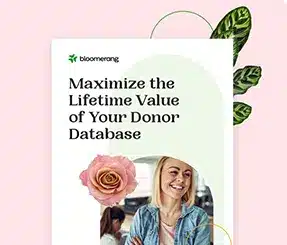

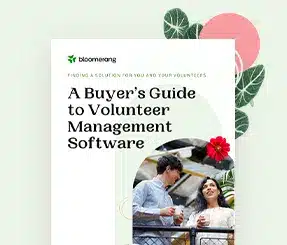
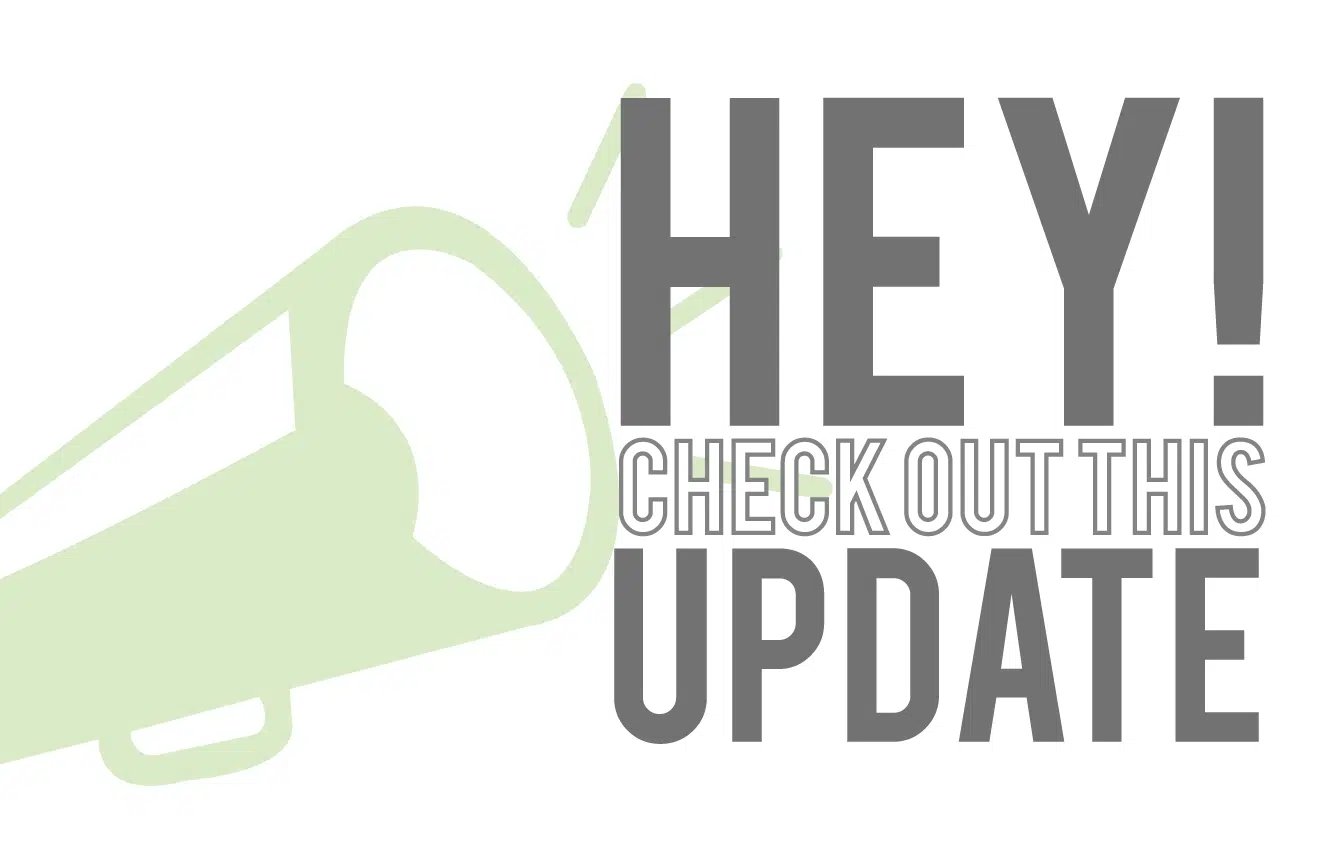
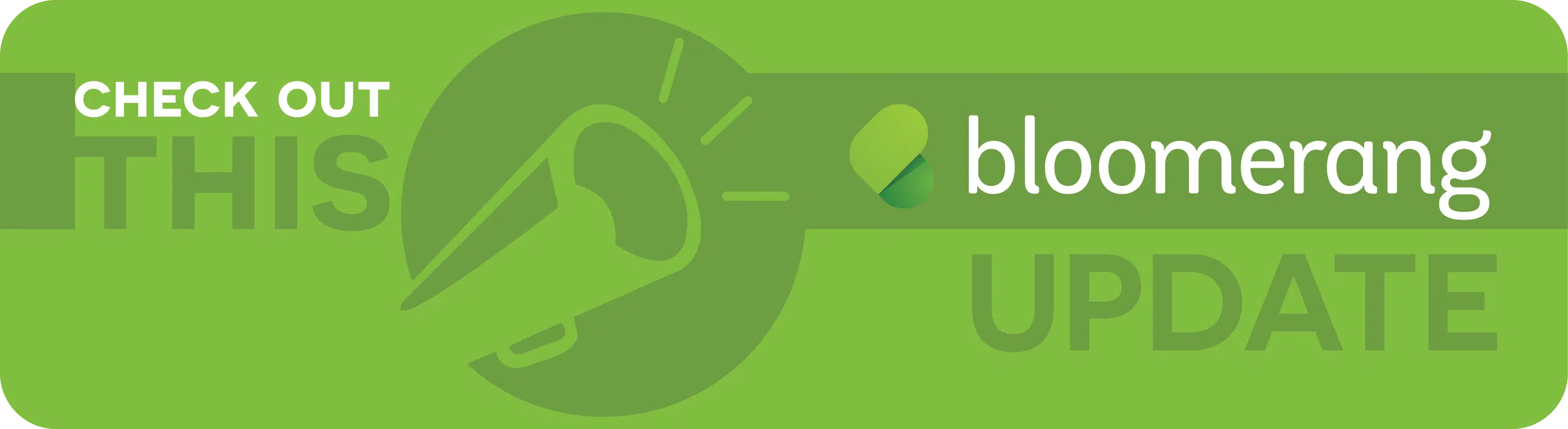
Comments
Mayo King