Take Your Bloomerang Attachments to the Next Level by Not using Attachments


Full Platform Overview Chat With Us
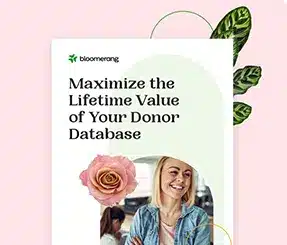

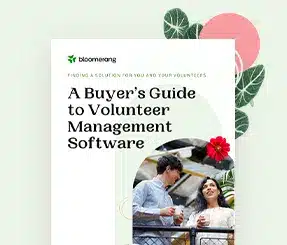
Full Platform Overview Chat With Us
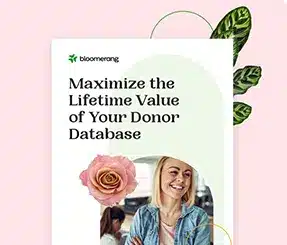

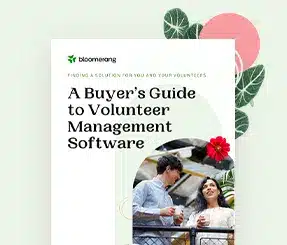


You’ve had the ability to attach files and URL links to donations, notes, interactions, and tasks for a little while, but now you’re at the point where you’re asking “how can I really use this feature to improve my fundraising?”
What if the answer doesn’t involve attaching files at all?
Instead, the answer may be using the URL links to connect your Bloomerang data to your cloud-based storage system.
Let me explain…
Google Drive, Dropbox, OneDrive, and many other cloud-based storage systems provide large amounts of storage and flexible organization options that your nonprofit may already use on a daily basis. And, a key feature of these products is the ability to share files and folders using a simple link. If you can share with a simple link, why do you need to go to all the trouble of uploading it again to Bloomerang? Let’s explore how using shared links in Bloomerang can really supercharge your Bloomerang fundraising by using grant tracking as an example.
One link in your Bloomerang note to all your grant info
You have a grant, and to keep it simple, let’s say this grant provides matching funds for specific donations. You’ve saved all the files for this grant in your Dropbox folder called “Matching Funds Grant,” which includes the following documents:
To track the grant in Bloomerang you follow our advice and use a Bloomerang Note with custom fields, and you enter the checks into Bloomerang as donations. Instead of downloading each file and uploading them as file attachments to relevant area of Bloomerang, you can simply use the sharing features of Dropbox to link the entire folder or a specific file to the Note or Donation you want. By using the sharing links, you’ve avoided created duplicates of the files, and when you have multiple rounds of grant proposals, you don’t want people working on the wrong versions. Plus, Dropbox is designed for storing and organizing files, so it’ll be easier to keep these files updated, organized, and centrally accessible.
Other ways to use sharing links
Grants are just one example where sharing links can streamline your data entry in Bloomerang. As mentioned above, you can also use a shared link to attach a check image or deposit slip to individual donations instead of uploading the files onto each transaction. You can use online photo storage systems like Google Photos to not only keep albums of your events but also send attendees their pictures (stay tuned for a follow-up post detailing this). Also, if you have important waivers or background check documents for a constituent, you can have a single custom field in his/her profile where you link to the stored folder.
Things to keep in mind
Understand that this approach may not work for all situations, and you should consider whether this type of link sharing is right for your organization and the data you are using. Many storage options have both links allowing the person to edit files and links to only view files; be sure to consider carefully whether you want anyone with access to the link to be able to edit the file or entire folder. Also, moving and reorganizing files in your online storage system could invalidate the links you’ve created, though many of these systems handle this situation in a way where you wouldn’t be impacted, but you should test these before committing to a specific approach.
Summing up
Bloomerang is great at fundraising, and cloud storage systems like Dropbox are great at organizing your digital documents. Learning how the two can work together more effectively can greatly increase your fundraising efficiency and reduce the chance of having duplicate, bad, or unsynced data between your systems.

Comments
Kristen Hay
Ken Gibson
Lindsay Townsend