Google Alerts for Your Nonprofit:
Why You Need Them and How to Set Them Up
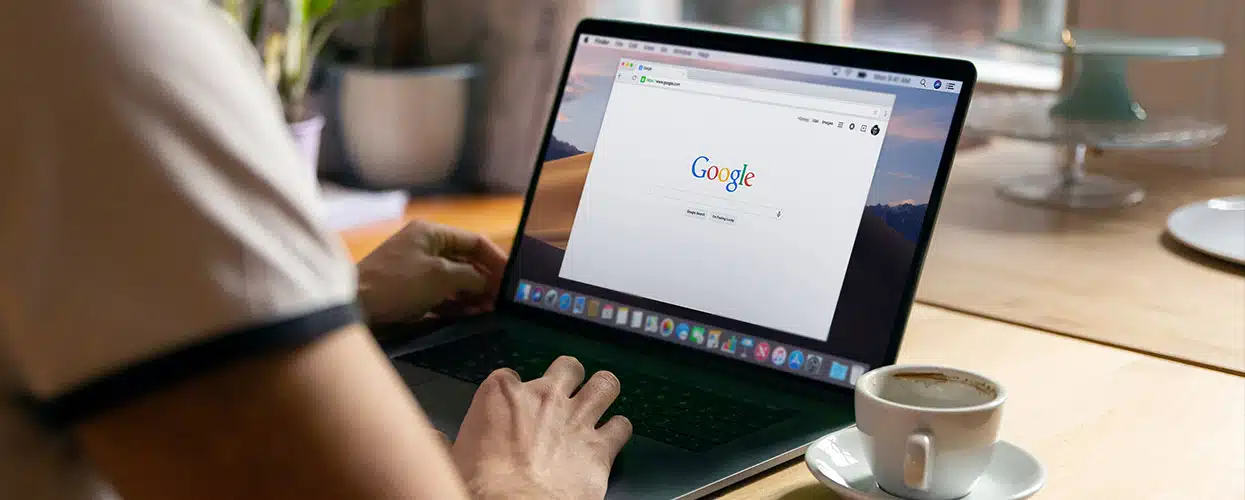

Full Platform Overview Chat With Us
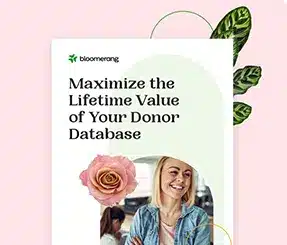

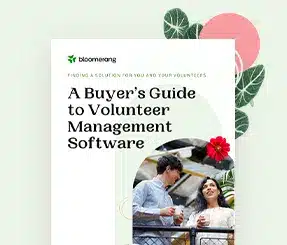
Full Platform Overview Chat With Us
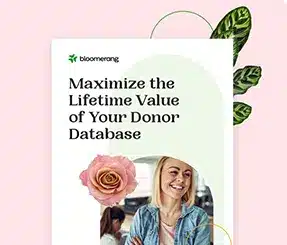

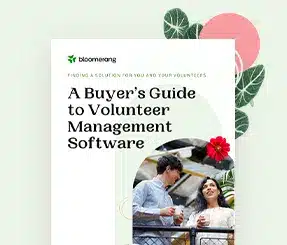
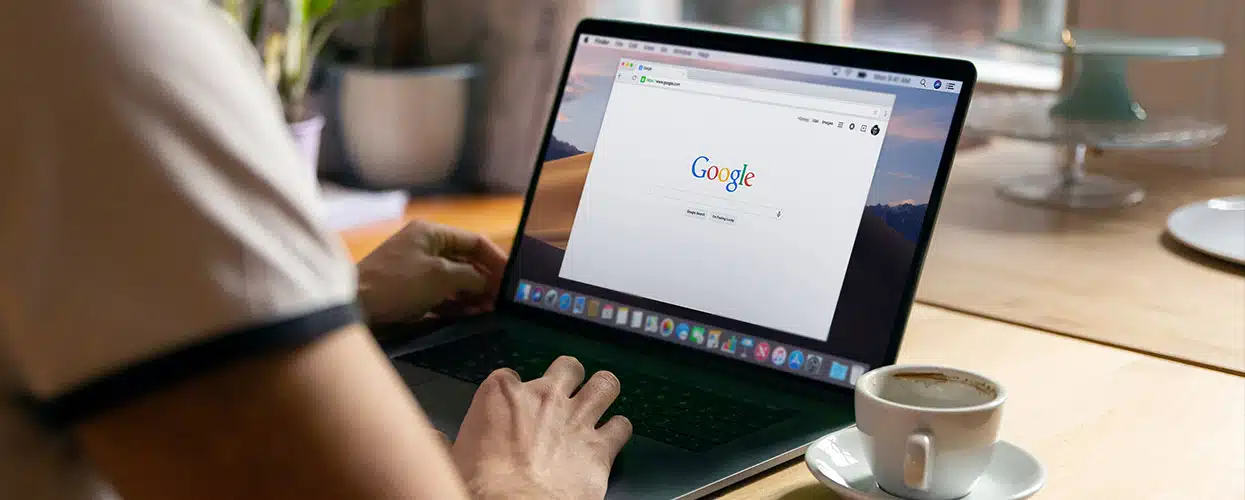
You’ve got donors, supporters, and potential supporters out in your community and beyond. If they’re talking about your nonprofit, you probably want to know what they’re saying, right?
That’s great in theory, but how do you go about doing that? Do you have the time or resources to find out what people are saying?
If you’re like most nonprofit professionals, you’re too busy focusing on your day-to-day tasks to search the internet for mentions of your nonprofit. It doesn’t make sense to have one staff member scour the internet every day for new articles and events.
That’s where Google Alerts come into play. Keep reading to find out what they are, why you should use them, and how to create them.
A Google Alert is an update that shares information about a specific keyword. Once you set one up, Google will send you an email summary of recent articles and other Internet activity that mention that keyword.
You can choose the sources you want to prioritize and even set things like language, region, and number of results you receive.
The best part? This service is free.
As we mentioned above, it’s good to keep tabs on what people are saying about your nonprofit. Not only that, but you also have the ability to keep up with things like industry news (via a keyword like ‘nonprofit’) or events that might impact the work your nonprofit is doing (via a keyword like ‘hurricane’).
A Google Alert can also help you form meaningful relationships with others and make a greater impact. For example, let’s say you operate a nonprofit organization that builds quality housing for low-income families. A Google Alert could point you toward people within your community who have expressed a need for housing assistance or companies that are searching for a nonprofit to support.
First, go to Google Alerts and enter your keyword.
To get the most useful information, click “show options” next to the Create Alert button. You can change the settings to reflect how often you want notifications sent to you, what language you prefer, which specific locations to monitor, and what types of content you want to search.
Next, you’ll have to decide who you want to receive the Google Alerts email summary. Choose someone who can check the alerts regularly and enter their email address.
Tip: We recommend reviewing and editing the alerts as your needs and goals change.
When setting up your nonprofit Google Alerts, here are a few basic guidelines to follow so that you can select the right terms.
While Google Alerts are a valuable tool for nonprofits tracking specific keywords, your organization might need a service with more extensive capabilities. After all, meaningful donor relationships are the key to securing more support for your mission, and it can be difficult to turn a keyword into valuable donor insights.
Google Alerts alternatives offer more comprehensive tracking, tapping into often overlooked sources such as news outlets or social media platforms. This holistic data enables nonprofits to access real-time donor information that informs outreach strategies, major gift fundraising efforts, and more.
For example, imagine your nonprofit has a long-time major donor, John Smith. When Mr. Smith’s spouse passes away, your nonprofit won’t find out by tracking a specific keyword. Instead, the news will be shared in:
In this case, your nonprofit would benefit from a Google Alerts alternative, such as a donor news alert service. This service provides real-time updates about donors, which nonprofits can use to develop personal connections with their supporter base. With this data, you might send flowers to Mr. Smith’s house or a handwritten letter expressing your condolences.
Not to mention, these tools also prove valuable for prospect research and developing donor cultivation strategies. Deeper insights provide an exhaustive (and highly personalized) view of potential donors, which can help you identify, engage, and retain them over the long term.
Other types of strong Google Alerts alternatives include:
Ready to get started? Evaluate Google Alerts and its various alternatives to decide which tools (or combination of tools) will be most beneficial for your nonprofit. Using several of these tools rather than just one ensures your nonprofit doesn’t miss out on any critical donor information.
If you go with Google Alerts, leverage a keyword checker tool to determine which keywords you should track. If you find that a keyword isn’t generating many relevant notifications, you can always remove it from your list of Alerts and add a new one to replace it.
Bloomerang is another powerful but easy-to-use tool that can help your team fundraise more effectively. Reach out to our team to get a Demo.
Comments